How To Fix ChatGPT "Too Many Requests In 1 Hour" Error?
In this article, we will try to resolve the "Too Many Requests In 1 Hour" error that ChatGPT users encounter while using artificial intelligence.
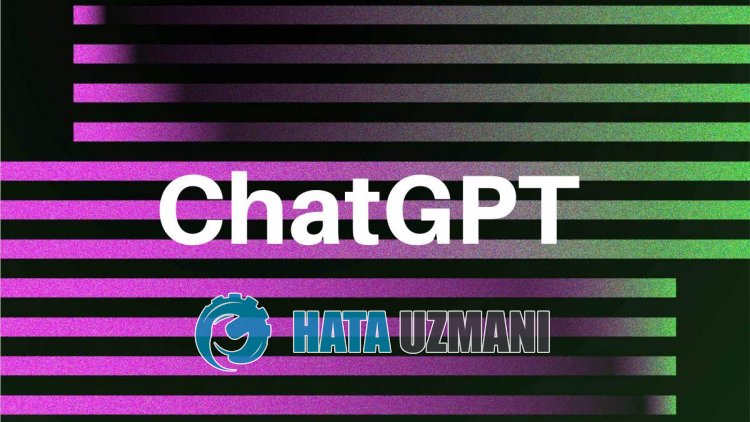
ChatGPT users encounter the error "Too Many Requests In 1 Hour" while using artificial intelligence, and cannot ask artificial intelligence questions. If you are facing suchaproblem, you can findasolution by following the suggestions below.
- What is ChatGPT "Too Many Requests In 1 Hour" Error?
- How To Fix ChatGPT "Too Many Requests In 1 Hour" Error?
What is ChatGPT "Too Many Requests In 1 Hour" Error?
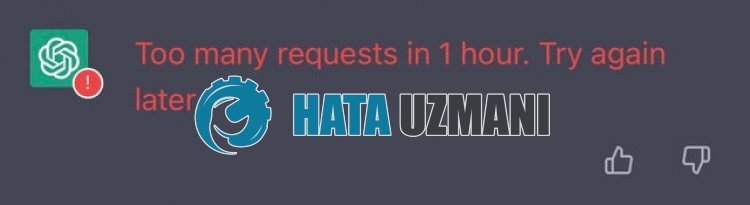
This error isawork done to prevent the server requests from getting tired.
If you have madearequest inaway that will tire the servers, you may encounter the error "Too Many Requests In 1 Hour. Try again later.".
For this, we will try to solve the error by telling youafew suggestions.
How To Fix ChatGPT "Too Many Requests In 1 Hour" Error
To fix this error, you can find the solution to the problem by following the suggestions below.
1-) Clear ChatGPT Cache
We can eliminate the problem by clearing the temporary cache of theChatGPT application. To do this, you can clear the cache files by following the steps below.
- First, reach the Chat Open Ai page. Click to access the site.
- Right click on the page we reached and tap "Inspect".
- Click on "Application" in the panel that opens.
- Then click on "Storage" on the left.
- After this process, scroll down the panel on the right and click on the "Clear Site Data" button.
After performing the operation, you can check if the problem persists by refreshing the page.
2-) MakeaVPN Connection
The system may havelimited your IP address so that the server does not get tired. For this, we can eliminate the problem by performingavpn connection.
For this, you can reach thelink we will leave below and install the vpn application and perform the connection process.
Click to Install VPN Link (Plugin for Google Chrome)
Click to Install VPN Connection (For Android Devices)
Click to Install VPN Link (For IOS Phones)
After installing the application, you can check whether the problem persists by refreshing the page after connecting to France or other countries.
3-) Check Your Connection
The problem with the internet connection can cause many errors. If your internet connection is slowing down or disconnected, let's giveafew suggestions to fix it.
- If your internet speed is slowing down, turn your modem off and then on again. This process will relieve your internet alittle bit.
- We can eliminate the problem by clearing the Internet cache.
Clear DNS Cache
- Type "cmd" in the start search screen and run it as administrator.
- Command prompt screen by typing the followinglines of code one after the other and press enter.
- ipconfig /flushdns
- netsh int ipv4 reset
- netsh int ipv6 reset
- netsh winhttp reset proxy
- netsh winsock reset
- ipconfig /registerdns
- After this operation, it will show that your dns cache and proxies have been cleared successfully.
After this process, you can open the game by restarting the computer. If the problem persists, let's move on to another suggestion.
Yes, friends, we have solved our problem under this title. If your problem persists, you can ask about the errors you encounter by entering our FORUM platform that we have opened.
![How to Fix YouTube There Was A Problem In The Server [400] Error?](https://www.hatauzmani.com/uploads/images/202403/image_380x226_65f1745c66570.jpg)


















