How To Fix BeamNG Driver 0x0000135 Error?
In this article, we will try to resolve the "0x0000135 - STATUS_DLL_NOT_FOUND" error that BeamNG.driver players encounter after running the game.

BeamNG.driver players are restricted from accessing the game after running the game with the error "0x0000135 - STATUS_DLL_NOT_FOUND". If you are facing suchaproblem, you can findasolution by following the suggestions below.
What is BeamNG.driver 0x0000135 Error?
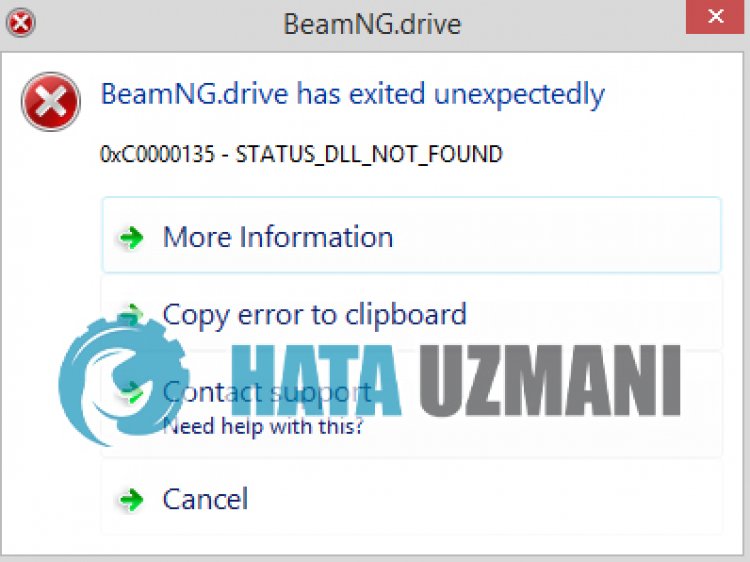
This error is due to the fact that the .Net Framework files are damaged or not installed, which can cause you to encounter various errorslike this. For this, we will give you information on how to fix the problem by mentioningafew suggestions.
How To Fix BeamNG.driver 0x0000135 Error?
To fix this error, you can find the solution to the problem by following the suggestions below.
1-) Check Game Frameworks
The lack of game frameworks on your computer can create various errors in the game. Therefore, your computer must have DirectX, .NET Framework, VCRedist applications.
- Click to Download Current .NET Framework.
- Click to Download Current VCRedist. (x64)
- Click to Download Updated VCRedist. (x86)
- Click to Download Current DirectX.
After performing the update, you can restart your computer and run the game and check if the problem persists.
2-) Enable .Net Framework
If the .Net Framework is installed on your computer but you still have the problem, it may persist with some preferences disabled. For this, you can eliminate the problem by enabling some disabled preferences by following the steps below.
- Type "Run" into the start search screen and open it.
- Type "optionalfeatures" into the box on the screen that opens and press enter.
- After this process, mark the ".Net Framework 3.5" folder and expand it by clicking the plus icon on the left.
- Check "Windows Communication Foundation HTTP Activation" and "Windows Communication Foundation Non-HTTP Activation" in the expanded field.
- Then mark the ".Net Framework 4.8 Advanced Services" folder below and expand it by clicking the plus icon to the left of it.
- Check "ASP.NET 4.8" and "WCF Services" in the expanded field and click the "OK" button to save.li>
The selected features will be installed on your Windows operating system. After this process, you can restart your computer and check if the problem persists.
3-) Fix Windows Errors
The files in Windows are damaged or corrupted, which can lead to various errors. For this, we will share two code blocks with you and try to scan and repair damaged or corrupted files.
Do an SFC Scan
Damaged or corrupted files that occur in Windows files can cause many error codes. For this, we will tell youafew ways to solve the problem.
- Type "cmd" in the start search screen and run as administrator.
- Type "sfc /scannow" into the command prompt that opens and press enter.
After this process, corrupted or damaged files will be scanned and corrections will be made. Do not shut down or restart your computer until the process is complete. After this process, let's perform another suggestion.
DoaDISM Scan
- Type "cmd" in the start search screen and run as administrator.
- Type the following commands in the command prompt screen that opens and press enter.
- Dism /Online /Cleanup-Image /CheckHealth
- Dism /Online /Cleanup-Image /ScanHealth
- Dism /Online /Cleanup-Image /RestoreHealth
After the process is completed successfully, you can restart your computer and check if the problem persists.
Yes, friends, we have solved our problem under this title. If your problem persists, you can ask about the errors you encounter by entering our FORUM platform.
![How to Fix YouTube There Was A Problem In The Server [400] Error?](https://www.hatauzmani.com/uploads/images/202403/image_380x226_65f1745c66570.jpg)

















