How to Fix Baldur's Gate 3 Script Extender Not Working?
In this article, we will try to solve the "Script Extender Update Error" and "Script Extender Update Failed" errors that Baldur's Gate 3 players encounter after running the game.

Baldur's Gate 3 players encounter "Script Extender Update Error" and then "Script Extender Update Failed" error after running the game, thus restricting their access to the game. If you encounter suchaproblem, you can solve the problem by following the suggestions below.
Why is Baldur's Gate 3 Script Extender Not Working?
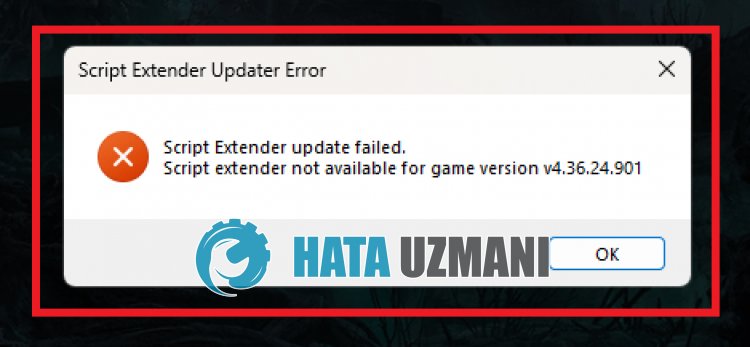
With the release of Patch 6 for Baller Gate 3, many players, especially those using mods, encountered problems starting the game.
This is because the installed patch is corrupt and your access to the game is restricted.
For this purpose, we will try to solve the problem by giving youafew suggestions.
How to Fix Baldur's Gate 3 Script Extender Not Working?
To fix this error, you can solve the problem by following the suggestions below.
1-) Install Previous Patch
The corruption in the new patch files you update causes you to encounter various errors.
Therefore, you can eliminate the problem by installing the previous patch.
- Type "Run" in the Start search screen and open it.
- Type "steam://open/console" on the screen that opens and click "OK".
- Then type "download_depot 1086940 1419652 8231067205656009020 [] []" in the commandline and press enter.
- Copy the downloaded patch files and transfer them to the file directory usually "C:\Program Files (x86)\Steam\steamapps\common\Baldurs Gate 3\Bin"
After this process, run the game to check if the problem persists.
2-) Verify File Integrity
We will verify game file integrity, scan and download missing or faulty files. For this;
For Steam players;
After this process, the damaged game files will be scanned and the download will be performed. After the process is completed, try opening the game again.
3-) Update Script Extender
Not being up-to-date with the Script Extender will cause you to encounter many errors and allow you to install the patch incorrectly.
Therefore, to update Script Extender, click on thelink below to install it and follow the steps on github.
![How to Fix YouTube There Was A Problem In The Server [400] Error?](https://www.hatauzmani.com/uploads/images/202403/image_380x226_65f1745c66570.jpg)

















