Gta 5 - Crash Error and Solution
Hello, in this article, I will try to share with you the solutions to the GTA 5 Crash error. This error usually happens after patching. If you get this error before installing the patch, follow the steps below, if the error does not resolve when you apply the following ways, delete it and reinstall it cleanly.
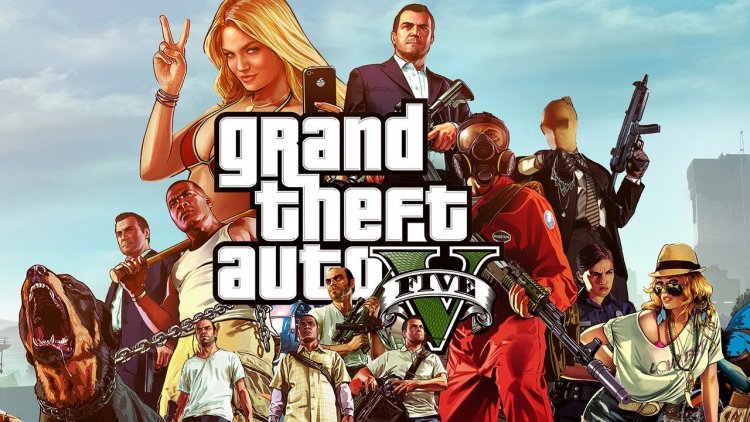
Gta 5, released by Rockstar Games in 2013, managed to increase the player community even more in 2021. It continues to endear itself to the audience by bringing various mods and add-ons. However, Gta5 players face various errors, worsening the situation a little. One of these various errors will be the Crash error, which we will explain in the article. For players who get Gta 5 Crash Error, this article will be the solution.
Why Do I Get Gta 5 Crash Error?
Crash error usually appears as a problem caused by a corrupt or missing file. We may encounter such an error as a result of an incomplete or faulty download. To solve this, we can reach the solution of the problem by performing the following suggestions.
How Do I Solve Gta 5 Crash Error?
First of all, we need to verify the file integrity of the game in order to solve the Gta 5 Crash error. If you purchased the game from Rockstar Games;
- Run Rockstar Games Launcher and go to Settings.
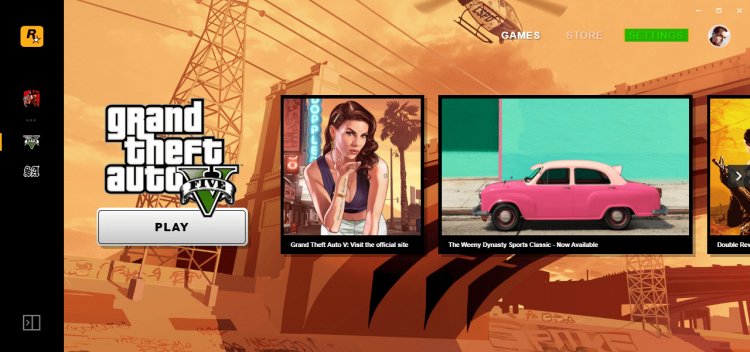
- From here you will see Grand Theft Auto V under My installed games. Select the game.
- Click the "Verify Integrity" button next to Verify game file intregrity.
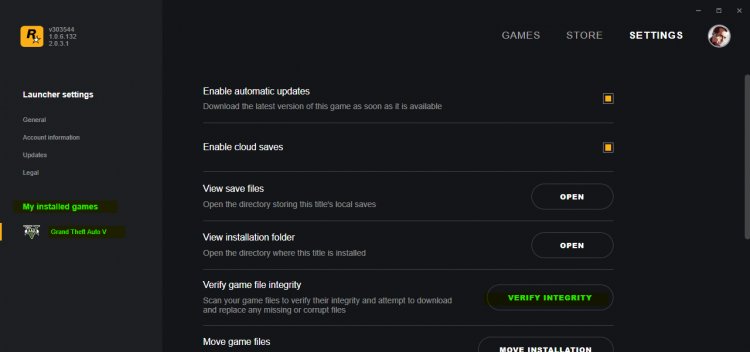
- The verification process of the game's files will begin. If there is a missing file, it will be downloaded at the end of this process.
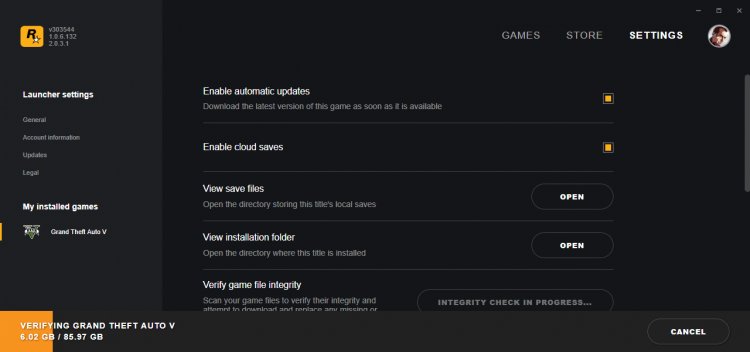
If you purchased from Epic Games;
- We are running the Epic Games Launcher.
- Open the Library tab on the right.
- We click on the menu bar next to gta5 and press the Verify button.
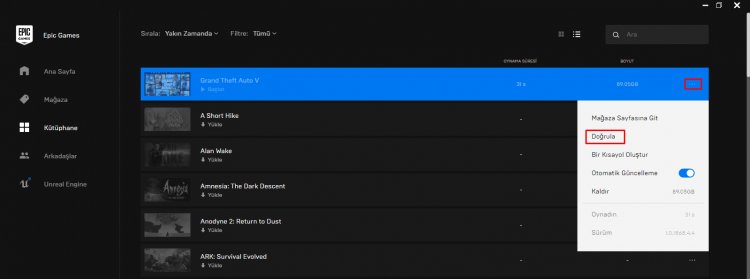
- The verification process of the game files will begin. If there is a missing file, it will be downloaded at the end of this process.
If you bought it on Steam;
- We open Steam.
- Open the Library tab at the top.
- Right click on Gta 5 on the left and click Properties.
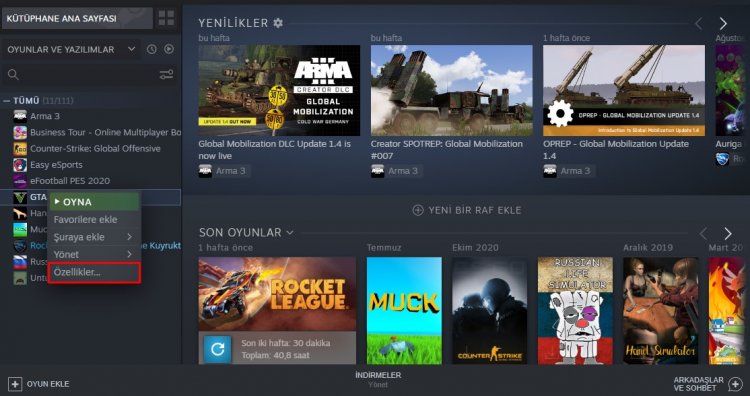
- Click on the Local Files option on the left side of the screen we encounter and press the Verify integrity of game files button.
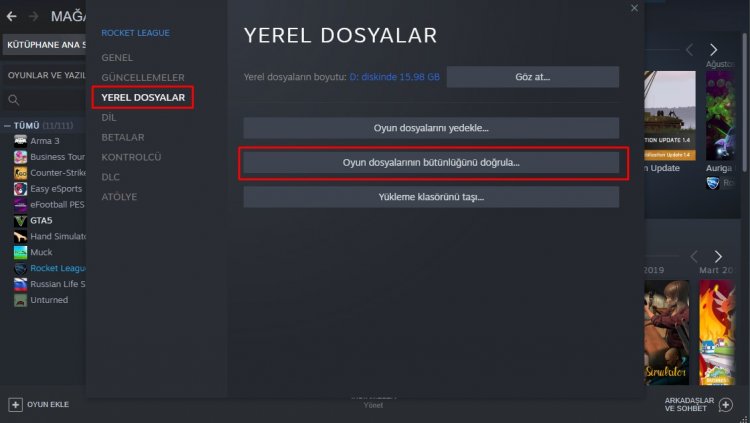
- After this process, the verification process of the game files will begin. If there is a missing file, it will be downloaded at the end of this process.
