How To Fix Youtube Something Went Wrong Error?
"Something went wrong, tap to retry." We will try to resolve the error in this article.

Youtube users cannot access the videos by encountering the error "something went wrong, tap to retry." after clicking on any video or shorts videos within the application. If you are facing suchaproblem, you can findasolution by following the suggestions below.
- What is Youtube Something Went Wrong Error?
- How To Fix Youtube Something Went Wrong Error on PC
- How to Fix Youtube Something Went Wrong Error on Mobile
What is Youtube Something Went Wrong Error?
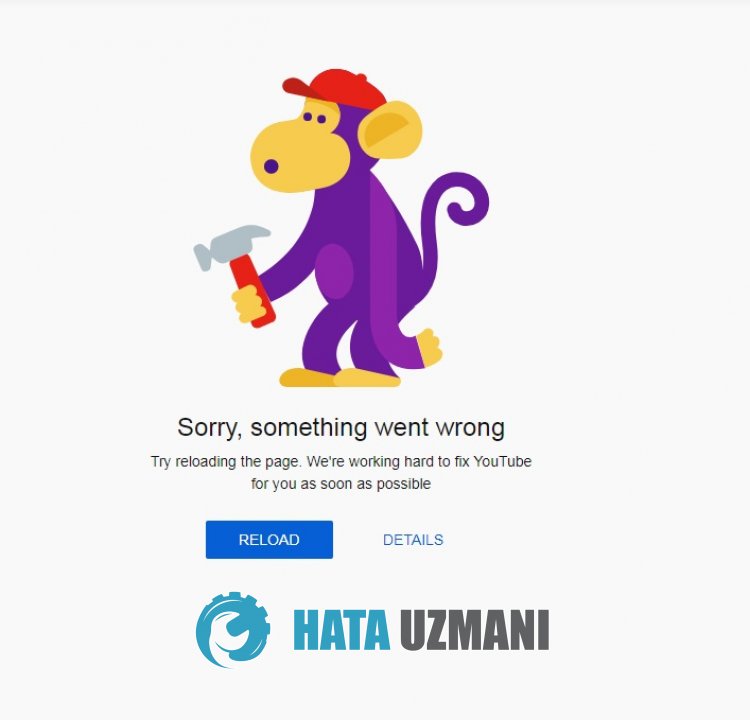
This error is usually caused byacache problem in the Youtube application. Of course, we may encounter such an error not only because of this problem, but also because of many other problems. For this, you can reach the solution of the problem by telling youafew suggestions.
How To Fix Youtube Something Went Wrong Error on PC
If you are encountering the Youtube Something Went Wrong error on PC, you can solve the problem by following the suggestions below.
1-) Check Your Connection
The problem with the internet connection can cause many errors. If your internet connection is slowing down or disconnected, let's giveafew suggestions to fix it.
- If your internet speed is slowing down, turn your modem off and then on again. This process will relieve your internet alittle bit.
- We can eliminate the problem by clearing the Internet cache.
Clear DNS Cache
- Type cmd in the start search screen and run as administrator.
- Type the followinglines of code in order on the command prompt screen and press enter.
- ipconfig /flushdns
- netsh int ipv4 reset
- netsh int ipv6 reset
- netsh winhttp reset proxy
- netsh winsock reset
- ipconfig /registerdns
- After this operation, it will show that your dns cache and proxies have been cleared successfully.
After this process, let's move on to our other suggestion.
2-) Register Another DNS Server
We can eliminate the problem by registering another dns server on the computer.
- Open the Control Panel and select the option Network and Internet
- Open the Network and Sharing Center on the screen that opens.
- Click on Change adapter settings on the left.
- Right-click on your Connection Type to open the Properties menu.
- Double-click Internet Protocol Version 4 (TCP /IPv4).
- Let's apply the settings by typing the Google DNS server we will give below.
- Preferred DNS server: 8.8.8.8
- Other DNS server: 8.8.4.4
- Then click on Verify settings on exit and press the OK button and apply the actions.
After this process, you can restart the computer and check if the problem persists.
3-) Restart Internet
The unstable operation of your internet connection can cause us to encounter various connection errorslike this. For this, we can eliminate the problem by restarting the internet. First, turn it off by pressing the power button on the back of the modem. Then, after waiting 20 seconds, turn on your modem by pressing the power button again. After you have access to the Internet, you can check if the problem persists.
4-) Clear Youtube Cache
The files in the temporary cache of the YouTube application may be problematic or incorrectly loaded. To solve this problem, we can eliminate the problem by clearing the browser cache.
- First, reach the Youtube page.
- Right click on the page we reached and tap "Inspect".
- Click on "Application" in the panel that opens.
- Then click on "Storage" on the left.
- After this process, scroll down the panel on the right and click on the "Clear Site Data" button.
After performing the operation, you can check if the problem persists.
How to Fix Youtube Something Went Wrong Error on Mobile
If you are encountering the Youtube Something Went Wrong error on mobile, you can find the solution by following the suggestions below.
1-) Clear Cache and Cookies
Damage or deficiency in cache and cookies may cause us to encounter various errorslike this. For this, we can eliminate the problem by clearing the cache and cookies.
Clear Data and Cache for Android Devices
- First, open the "Settings" menu.
- Click on "Applications" in the menu.
- Then select "Youtube" and click "Storage".
- Click on the "Clear Data" option on the screen that opens.
After this process, you can check if the problem persists.
Clear Data and Cache for iOS Devices
- Open the Settings menu.
- Click on the "General" option in the drop-down menu.
- Click "iPhone Storage" in the menu.
- Then select the "Youtube" application and click the "Delete Application" option, which is written in blue, and delete the application.
After this process, you can check if the problem persists.
2-) Update Application
Application being out of date may cause some features to be disabled or not visible. For this, you can check whether the Youtube application is up-to-date on Google Play or App Store.
3-) Reinstall the App
Incorrect installation or damage to the application can cause you to encounter various problemslike this. To do this, reinstall the Youtube application by deleting it and check if the problem persists.
4-) Connect with VPN
If the above process is notasolution for you, download any vpn plugin and connect toadifferent location and check if the problem persists.
5-) Download Old Version
Various problems in the new update of the application may cause us to encounter such errors. For this, we can check if the problem persists by installing theold version of the Youtube application.
Click to Download Youtube Old Version
Yes, friends, we have solved our problem under this title. If your problem persists, you can ask about the errors you encounter by entering our FORUM platform that we have opened.
