Fix: World War 3 User Token Has Expired Error
In this article, we will try to solve the "User Token Has Expired" error that World War 3 players encounter in the game.

World War 3 players' access to the game is restricted by encountering the error "User Token Has Expired. User token has expired, you are not able to finish the authentication process. Please restart the game.". If you are facing suchaproblem, you can findasolution by following the suggestions below.
What is World War 3 User Token Has Expired Error?
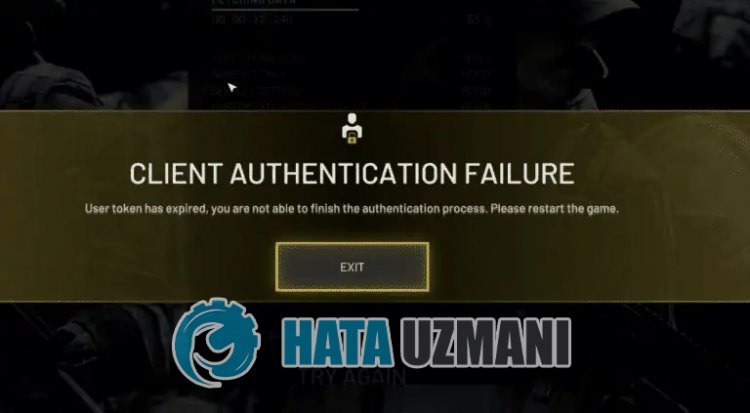
This issue can occur for many reasons, restricting access to the game. The general causes of this problem can belisted as follows.
- The file may be unreadable.
- The Steam program may be requesting administrator privileges.
- The game file may be damaged or missing.
- The game server may be down or under maintenance.
- User data may be unreadable.
We explained what could cause this error we encountered. Now let's get information on how to solve the problem by following the steps below.
How To Fix World War 3 User Token Has Expired Issue?
We can solve the problem by following the suggestions below to fix this error.
1-) Restart Steam
Several problems that occur within the Steam program can cause such errors. Users who encounter such an error observe that they do not encounter this error again if they completely close and restart the Steam program before running the World War 3 game.
Close the Steam program completely with the help ofatask manager and open it again. Then run World War 3 again to see if the issue persists.
2-) Run Steam as Administrator
The fact that the Steam program does not run as an administrator can cause many errors. If the permission to install the file on the storage is not allowed, running it as an administrator will help us solve this problem.
- Right-click on the Steam program on the desktop.
- Open it by clicking "Run as administrator" in thelistlisted.

3-) Verify Game File Integrity
We will verify the game file integrity and scan and download any missing or incorrect files. For this;
- Open the Steam program.
- Open thelibrary menu.
- Right click on the game "World War 3" on the left and open the "Properties" tab.
- Open the "Local Files" menu on the left side of the screen that opens.
- Click on the "Verify integrity of game files" button in the Local Files menu we encountered.
After this process, the download will be performed by scanning the damaged game files. After the process is finished, try to open the game again.
4-) Update Steam
The fact that the Steam application is not up-to-date may cause us to encounter such errors. For this, we can reach the solution of the problem by updating the Steam application.
- Run the Steam application.
- Click on "Steam" at the top left.
- Click on "Check for Steam Client Updates" in thelistlisted.
After this process, the Steam application will check for updates. If it is not up to date, it will prompt you to performanew update request by warning you. After updating the Steam application, you can check if the problem persists.
6-) Disable In-Game Overlay Option
We can eliminate the problem by disabling the in-game overlay, which causes the games to run inageneral way.
If you areaNvidia user:
- Run the GeForce Experience application.
- Click the settings icon in the upper right corner.
- Disable the "In-Game Overlay" option on the screen that opens, if it is enabled.
If you areaSteam user:
- Run the Steam application.
- Click on "Steam" in the upper left corner.
- Click the "In-Game" option on the left side of the screen that opens and disable the "Enable Steam Interface While In-Game" option.
This process will be valid for all games running on Steam. If you only want to apply it to World War 3 game:
- Open thelibrary menu.
- Open the "Properties" menu by right-clicking on the game "World War 3" on the left.
- Disable the "Enable Steam Interface During Game" option in the general menu of the screen that opens.
After performing this operation, run the game and check if the problem persists.
7-) Check Servers
Game developers' maintenance of the game may cause such problems. For this, we can understand what is causing the problem by checking the servers. Of course, not only due to the maintenance of the game, but also the crash of the servers may cause us to encounter this problem.
We can monitor the servers of the World War 3 game using the DownDetector site to check.
Check Servers from DownDetector Status Page.
We can check the servers by accessing thelink we left above. You can see server or other maintenance by checking the Twitter page where World War 3 game developers are currently sharing so that we can instantly check the maintenance of the servers.
Check World War 3 Twitter Official Account.
Yes, friends, we have solved our problem under this title. If your problem persists, you can ask about the errors you encounter by entering our FORUM platform.
![How to Fix YouTube There Was A Problem In The Server [400] Error?](https://www.hatauzmani.com/uploads/images/202403/image_380x226_65f1745c66570.jpg)

















