Fix: The Sims 4 The Game Failed To Save Error
In this article, we will try to resolve the "The Game Failed To Save. Error Code: 532:612ffed3:1f05e0f6" error that The Sims 4 players encounter when they want to save in the game.

The Sims 4 players are unable to register by encountering the error "The Game Failed To Save. Error Code: 532:612ffed3:1f05e0f6" when they want to register in the game. If you are facing suchaproblem, you can findasolution by following the suggestions below.
What is The Sims 4 The Game Failed To Save Error?
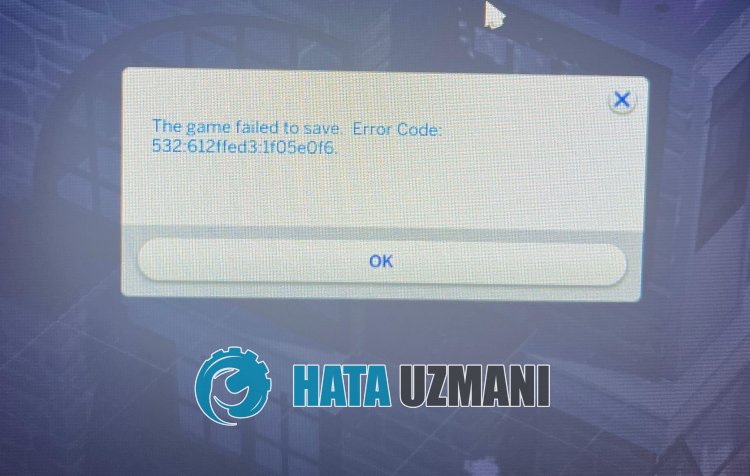
This error is usually caused by the autosave file not working properly or loading it damaged. Of course, we may encounter such an error not only because of this problem, but also because of many other problems. For this, you can reach the solution of the problem by telling youafew suggestions.
How To Fix The Sims 4 The Game Failed To Save Error
To fix this error, you can find the solution to the problem by following the suggestions below.
1-) Save Game As
Usually, she observes that players often encounter such an error when they automatically save the game. I recommend not relying on autosave for this.
For this process, first of all, after starting the game, save it withanew name. After this process, upload the log file using the "Save As" option. Then check if the problem persists.
2-) Backup Registry File
Damage to the registry file can cause us to encounter various errorslike this. For this, we can verify the cause of the problem by creatinganew log file.
- First of all, close The Sims 4 game and reach the file location that we will leave below.
- Documents\Electronic Arts\The Sims 4\saveds
- Move the "saveds" folder we left above to your desktop.
- After the migration is complete, run the game and check if the problem persists.
If your problem is solved, open the "saveds" folder that we backed up on the desktop and copy the files named "Slot_00000001.save" to the file location we left above, and run the game to continue the problem. Check if it does.
3-) Clear Game Cache Files
Damage to the game's cache files can cause us to encounter various registry issueslike this. For this, we can ensure thatanew cache files are created without errors by clearing the cache files.
- First of all, close The Sims 4 game and reach the file location that we will leave below.
- Documents\Electronic Arts\The Sims 4
- In the folder we opened, "cache", "cachestr", "avatarcache.package", "localthumbcache.package/strong>" delete files in order.
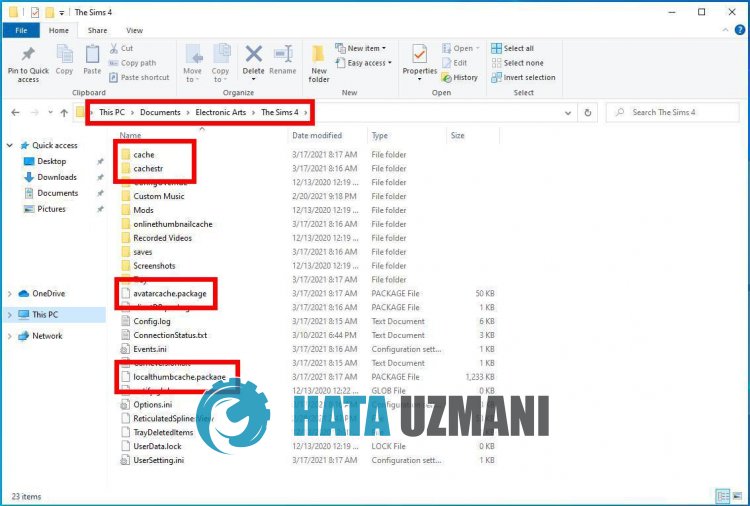
After deleting the files we have shown, you can run The Sims 4 game and check if the problem persists.
Yes, friends, we have solved our problem under this title. If your problem persists, you can ask about the errors you encounter by entering our FORUM platform.
![How to Fix YouTube There Was A Problem In The Server [400] Error?](https://www.hatauzmani.com/uploads/images/202403/image_380x226_65f1745c66570.jpg)


















