Fix: The Last of Us Windows 10 Version 1909 Or Higher Is Required Error
In this article, we will try to resolve the "Windows 10 Version 1909 Or Higher Is Required" error that The Last of Us players encounter after running the game.

The Last of Us players are restricted from accessing the game by encountering the error "Windows 10 Version 1909 Or Higher Is Required" after running the game. If you are facing suchaproblem, you can findasolution by following the suggestions below.
- What is The Last of Us Windows 10 Version 1909 Or Higher Is Required Error?
- How To Fix The Last of Us Windows 10 Version 1909 Or Higher Is Required Error
What is The Last of Us Windows 10 Version 1909 Or Higher Is Required Error?
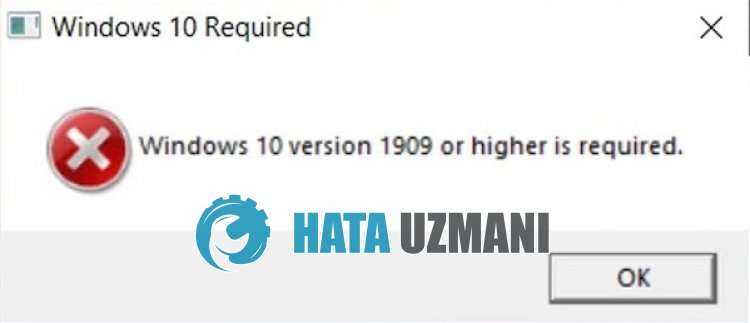
The Last of Us, "Windows 10 Version 1909 Or Higher Is Required" error occurs with theold Windows 10 version and appears before the players.
Due to theold Windows 10 version, the compatibility of The Last of Us launcher will also cause you to encounter such an error.
For this, we will give you information on how to fix the problem by mentioningafew suggestions.
How To Fix The Last of Us Windows 10 Version 1909 Or Higher Is Required Error
To fix this error, you can find the solution to the problem by following the suggestions below.
1-) Turn off Compatibility
Compatibility applied to The Last of Us launcher will result in "Windows 10 Version 1909 Or Higher Is Required".
For this, we can eliminate the problem by disabling compatibility of The Last of Us launcher.
- First of all, let's close Steam and The Last of Us game completely.
- Then access the Steam folder. (C:\Program Files (x86)\Steam)
- After accessing the Steam folder, let's open the "Properties" menu by right-clicking on the "steam.exe" file in the folder.
- Click on the "Compatibility" option in the window that opens and disable the "Run this program in compatibility mode for:" option.
After this process, click the "Apply" button and save. After the saving process is complete, reach the folder where The Last of Us game is installed and right click on the "tlou-i" and "tlou-i-l" application respectively, and access the properties menu.
Then, disable the compatibility mode in the same way and press the "Apply" button and save.
After the save process is complete, open the Steam application and run The Last of Us and check.
2-) Update Your Operating System
The fact that your Windows operating system is not up-to-date may cause you to encounter such problems.
- In the start search screen, type "Check for updates" and open it.
- Check by clicking the "Check for updates" button on the screen that opens.
If the update is visible, check if the problem persists by performing the latest update.
If you do this and there is no confidence about whether the update is available, you can getamore effective solution by using the Windows Update Assistant program.
Click to Download Windows Update Assistant
After downloading, click the "Update Now" button and wait for the update process.
Your action may takealong time. For this, do not shut down or restart your computer until the update is complete.
![How to Fix YouTube There Was A Problem In The Server [400] Error?](https://www.hatauzmani.com/uploads/images/202403/image_380x226_65f1745c66570.jpg)


















