Fix: The Application Encountered An Unrecoverable Error on Roblox
In this article, we will try to resolve the "The Application Encountered An Unrecoverable" error that Roblox players encounter after running the game.

Roblox players are restricted from accessing the game by encountering the error "The Application Encountered An Unrecoverable" after running the game. If you are facing suchaproblem, you can findasolution by following the suggestions below.
- What is Roblox The Application Encountered An Unrecoverable Error?
- How To Fix Roblox The Application Encountered An Unrecoverable Error
What is Roblox The Application Encountered An Unrecoverable Error?
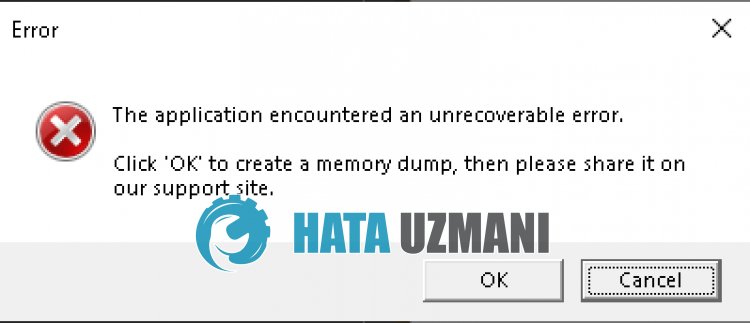
Roblox "The Application Encountered An Unrecoverable" error is usually caused byaproblem with the computer cache.
Also, damage or corruption in the Roblox cache will cause you to encounter various errorslike this.
Of course, you may encounter such an error not only because of this question, but also because of many problems.
For this, we will give you information on how to fix the error by mentioningafew suggestions.
How To Fix Roblox The Application Encountered An Unrecoverable Error
To fix this error, you can find the solution to the problem by following the suggestions below.
1-) Restart Computer
Restarting the computer can resolve various possible errors.
As simple as this suggestion may seem, restart the computer first and run the Roblox game to see if the problem persists.
2-) Disable Browser Security Setting
Having browser security enabled will allow you to allow access for many connections.
Therefore, the browser may block any site in the background for security reasons.
To fix this error, we can check if the problem persists by turning off browser security.
- Openabrowser and access the settings menu.
- Let's open the "Privacy and security" menu in the menu.
- Let's go to the "Security" menu in the menu and check the "No protection" option.
After this process, you can check if the problem persists.
3-) Clear Roblox Temporary Cache File
An error or corruption in the Roblox temporary cache file can cause us to encounter various problemslike this.
For this, we can eliminate the problem by clearing the temporary cache files.
- Type "Run" into the start search screen and open it.
- Type "%localappdata%" in the new window that opens and run it.
- After this, open the "Temp" folder and delete the "Roblox" folder.
After deleting the folder, run the Roblox game and check if the problem persists.
4-) Clear Roblox Cache for Browser
The files in the temporary cache for Roblox in the browser may be problematic or incorrectly loaded.
To solve this problem, we can eliminate the problem by clearing the browser cache.
- First, reach the Roblox page.
- Right click on the page we reached and tap "Inspect".
- Click on "Application" in the panel that opens.
- Then click on "Storage" on the left.
- After this process, scroll down the panel on the right and click on the "Clear Site Data" button.
After performing this operation, you can check if the problem persists.
5-) Check Your Connection
The problem that occurs in the internet connection can cause many errors.
If your internet connection is slowing down or disconnected, let's giveafew suggestions to fix it.
- If your internet speed is slowing down, turn your modem off and then on again. This process will relieve your internet alittle bit.
- We can eliminate the problem by clearing the Internet cache.
Clear DNS Cache
- Type cmd in the start search screen and run as administrator.
- Type the followinglines of code in order on the command prompt screen and press enter.
- ipconfig /flushdns
- netsh int ipv4 reset
- netsh int ipv6 reset
- netsh winhttp reset proxy
- netsh winsock reset
- ipconfig /registerdns
- After this operation, it will show that your dns cache and proxies have been cleared successfully.
After this process, you can open the game by restarting the computer. If the problem persists, let's move on to another suggestion.
6-) Register Google DNS Server
We can eliminate the problem by registering the Google dns server on the computer.
- Open the Control Panel and select the option Network and Internet
- Open the Network and Sharing Center on the screen that opens.
- Click on Change adapter settings on the left.
- Right-click on your Connection Type to open the Properties menu.
- Double-click Internet Protocol Version 4 (TCP /IPv4).
- Let's apply the settings by typing the Google DNS server we will give below.
- Preferred DNS server: 8.8.8.8
- Other DNS server: 8.8.4.4
- Then click on Verify settings on exit and press the OK button and apply the actions.
After this process, restart the computer and run the Roblox game.
7-) Get Roblox from Microsoft Store
If you have not downloaded the Roblox game from the Microsoft Store, you can eliminate the problem by downloading the Roblox game from the Microsoft Store.
If you want to download Roblox game from Microsoft Store, you can follow the step below.
- In the start search screen, type "Microsoft Store" and open it.
- Search by typing "Roblox" into the search screen in the Microsoft Store program.
- After this process, click the "Get" button next to the Roblox game and download.
After the download is complete, you can run the Roblox game and check if the issue persists.
![How to Fix YouTube There Was A Problem In The Server [400] Error?](https://www.hatauzmani.com/uploads/images/202403/image_380x226_65f1745c66570.jpg)




























