Fix: Rocket League Not Logged In Error
"Not Logged In. Please log in to Epic Games and try again." We will try to resolve the error in this article.

Rocket League players are restricted from accessing the game by encountering the error "Not Logged In. Please log in to Epic Games and try again." when they want to access any online feature within the game. If you are facing suchaproblem, you can findasolution by following the suggestions below.
What is Rocket League Not Logged In Error?
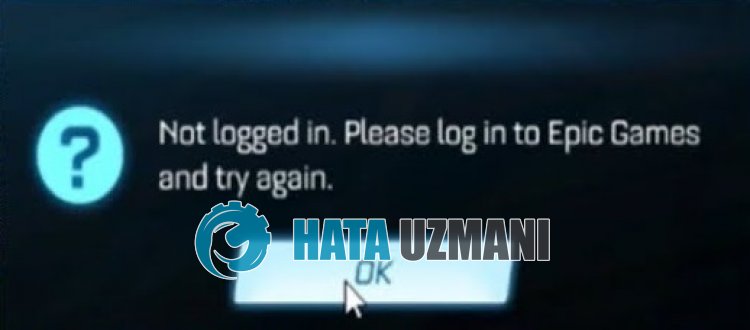
This error can occur due to maintenance work or server density, which usually occurs on Epic Games servers. Of course, we may encounter such an error not only because of this problem, but also because of many other problems. For this, we will give you information on how to fix the error by mentioningafew suggestions.
How To Fix Rocket League Not Logged In Error
We can solve the problem by following the suggestions below to fix this error.
1-) Check Epic Games Servers
Epic Games servers, due to maintenance work or congestion, we may experience difficulties with various such online connections. For this, we can see what the problem is by checking the Epic Games servers.
You can check the Epic Games servers online by clicking thelink we will leave below.
Click To Check Epic Games Servers
2-) Link Epic Games Account
If your Epic Games account is not properlylinked to your Rocket League account, this may result in various online connection errors. For this, we can eliminate the problem by connecting the Rocket League game to the Epic Games account.
First of all, click on thelink we will leave below so that we can connect the Epic Games account.
Click the "LOG IN" button on the website that opens and connect your Epic Games account to the game.
If you have any platform account that you want to connect, you can perform the connection process by clicking the "LOGIN AND CONNECT" button.
After completing the connection process, you can run Epic Games and check if the problem persists.
3-) Register Firewall
We can eliminate the problem by marking the firewall for the Rocket League game as safe in the Windows operating system. To perform this operation, you can register the firewall by following the steps below.
- In the start search screen, type "Windows Defender Firewall" and open it.
- Click on "Advanced Settings" on the left side of the screen that opens.
- Click on the "Inbound Rules" option on the left side of the window that opens and click on the "New Rule" option on the right.
- Choose the "Program" option in the new window that opens and click the "Next" button.
- After this process, select "This is program path:" and click the "Browse" button and select the game "Rocket League".li>
- After selecting the Rocket League game, click the "Next" button.
- Then select the "Allow Connection" option, press the "Next" button, set three options as selected and click the "Next" button .
- Then give the name of our rule that we installed and press the "Finish" button.
After this process, you can run the Rocket League game and check if the issue persists.
4-) Register Another DNS Server
We can eliminate the problem by registering another dns server on the computer.
- Open Control Panel and select Network and Internet
- Open Network and Sharing Center on the screen that opens.
- Click on Change adapter settings on the left.
- Right-click on your Connection Type to open the Properties menu.
- Double-click Internet Protocol Version 4 (TCP /IPv4).
- Let's apply the settings by typing the Google DNS server we will give below.
- Preferred DNS server: 8.8.8.8
- Other DNS server: 8.8.4.4
- Then click on Verify settings on exit option and press OK button to perform the actions.
After this process, follow the suggestion below.
5-) Check Your Connection
The problem with the internet connection can cause many errors. If your internet connection is slowing down or disconnected, let's giveafew suggestions to fix it.
- If your internet speed is slowing down, turn your modem off and then on again. This process will relieve your internet alittle bit.
- We can eliminate the problem by clearing the Internet cache.
Clear DNS Cache
- Type "cmd" in the start search screen and run it as administrator.
- Command prompt screen by typing the followinglines of code one after the other and press enter.
- ipconfig /flushdns
- netsh int ipv4 reset
- netsh int ipv6 reset
- netsh winhttp reset proxy
- netsh winsock reset
- ipconfig /release
- ipconfig /renew
- ipconfig /registerdns
- netsh interface tcp reset
- netsh int ip reset
- netsh int tcp set global autotuninglevel=normal
- After this operation, it will show that your dns cache and proxies have been cleared successfully.
After this process, restart the computer and check if the problem persists.
6-) Clear Web Cache
The problem with the Epic Games web cache can cause us to encounter various connection errorslike this. For this, we can eliminate the problem by clearing the web cache.
- First of all, we close the Epic Games program completely with the help of the task manager.
- Open the folder by typing "%localappdata%" into the search start screen.
- Open the folder "EpicGamesLauncher" in the opened folder.
- Open the "Saved" folder on the screen we are facing.
- After this process, we delete the folder named "webcache".
After this process, you can run the Epic Games Launcher application as an administrator and check if the problem persists.
7-) Sign Out of Epic Games
Signing out of your Epic Games Launcher account and logging back in can help solve many of your online connection issues. For this, run the Epic Games Launcher application and log out of your account by clicking the Profile option on the top right and log in again.
After logging into your Epic Games account, you can run the Rocket League game and check if the problem persists.
Yes, friends, we have solved our problem under this title. If your problem persists, you can ask about the errors you encounter by entering our FORUM platform that we have opened.
![How to Fix YouTube There Was A Problem In The Server [400] Error?](https://www.hatauzmani.com/uploads/images/202403/image_380x226_65f1745c66570.jpg)


















