Fix: Overwatch 2 Unexpected Server Error
In this article, we will try to resolve the "Unexpected Server" error that Overwatch 2 players encounter when they want to run the game.

Overwatch 2 players encounter the "Unexpected Server" error after running the game, restricting their access to the game. If you are facing suchaproblem, you can findasolution by following the suggestions below.
Why Am I Encountering Overwatch 2 Unexpected Server Error?
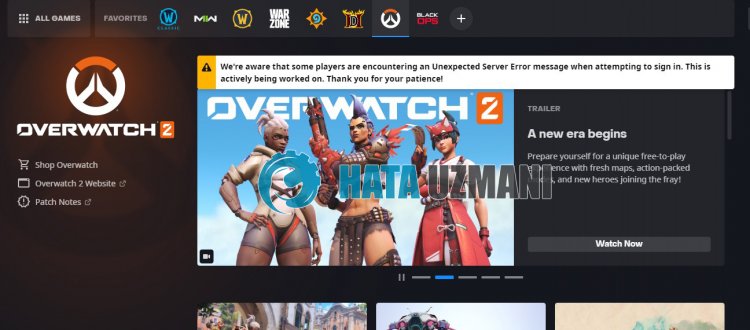 /p>
/p>
This situation encountered by the players is usually caused by the density of the game servers or the maintenance of the servers. Of course, we may encounter such an error not only because of this problem, but also because of many problems. For this, we can reach the solution of the problem by following the suggestions below.
How To Fix Overwatch 2 Unexpected Server Error?
We can solve the problem by following the suggestions below to fix this error.
1-) Check Servers
Game developers' maintenance of the game may cause such problems. For this, we can understand what is causing the problem by checking the servers. Of course, not only due to the maintenance of the game, but also the crash of the servers may cause us to encounter this problem.
We can monitor the servers of the game Overwatch 2 using the DownDetector site to check.
Check Servers from DownDetector Status Page.
We can check the servers by accessing thelink we left above. You can see server or other maintenance by checking the Twitter page where Overwatch 2 game developers are currently sharing so that we can instantly check the maintenance of the servers.
Check Overwatch 2 Twitter Official Account.
2-) Run Battle.net as Administrator
The fact that the Battle.net program does not run as an administrator can cause many errors. If the permission to install the file on the storage is not allowed, running it as an administrator will help us solve this problem.
- Right-click on the Battle.net program on the desktop.
- Open it by clicking "Run as administrator" in thelistlisted.
 /p>
/p>
3-) Verify Game File Integrity
We will verify the game file integrity and scan and download any missing or incorrect files. For this;
- Run the Battle.Net application.
- Click on the game OverWatch 2 at the top of the application.
- Click the gear icon next to the "Play" button on the screen that opens.
- After this process, click "Scan and Repair" to start the verification process.
After this process, the download will be performed by scanning the damaged game files. After the process is finished, try to open the game again.
4-) Check Your Connection
The problem with the internet connection can cause many errors. If your internet connection is slowing down or disconnected, let's giveafew suggestions to fix it.
- If your internet speed is slowing down, turn your modem off and then on again. This process will relieve your internet alittle bit.
- We can eliminate the problem by clearing the Internet cache.
Clear DNS Cache
- Type "cmd" in the start search screen and run it as administrator.
- Command prompt screen by typing the followinglines of code one after the other and press enter.
- ipconfig /flushdns
- netsh int ipv4 reset
- netsh int ipv6 reset
- netsh winhttp reset proxy
- netsh winsock reset
- ipconfig /release
- ipconfig /renew
- ipconfig /registerdns
- netsh interface tcp reset
- netsh int ip reset
- netsh int tcp set global autotuninglevel=normal
- After this operation, it will show that your dns cache and proxies have been cleared successfully.
After this process, you can open the game by restarting the computer. If the problem persists, let's move on to another suggestion.
5-) Turn Your Modem Off and On
Turn off your modem, wait 20 seconds and turn it back on. During this process, your ip address will change and will prevent various network problems. If the problem persists, let's move on to another suggestion.
6-) Register Another DNS Server
We can eliminate the problem by registering another dns server on the computer.
- Open Control Panel and select Network and Internet
- Open Network and Sharing Center on the screen that opens.
- Click on Change adapter settings on the left.
- Right-click on your Connection Type to open the Properties menu.
- Double-click Internet Protocol Version 4 (TCP /IPv4).
- Let's apply the settings by typing the Google DNS server we will give below.
- Preferred DNS server: 8.8.8.8
- Other DNS server: 8.8.4.4
- Then click on Verify settings on exit option and press OK button to perform the actions.
After this process, restart the computer and run the OverWatch 2 game.
Yes, friends, we have solved our problem under this title. If your problem persists, you can ask about the errors you encounter by entering our FORUM platform that we have opened.
![How to Fix YouTube There Was A Problem In The Server [400] Error?](https://www.hatauzmani.com/uploads/images/202403/image_380x226_65f1745c66570.jpg)


















