Fix: Nikke Mobile Failed To Initialize User Information Error
In this article, we will try to solve the "Failed To Initialize User Information" and "System Error" problems that Nikke Mobile players encounter after running the game.

Nikke Mobile players encounter "Failed To Initialize User Information" and "System Error" errors after running the game, restricting their access to the game. If you are facing suchaproblem, you can findasolution by following the suggestions below.
- What is Nikke Mobile Failed To Initialize User Information Error?
- How To Fix Nikke Mobile Failed To Initialize User Information Error
What is Nikke Mobile Failed To Initialize User Information Error?
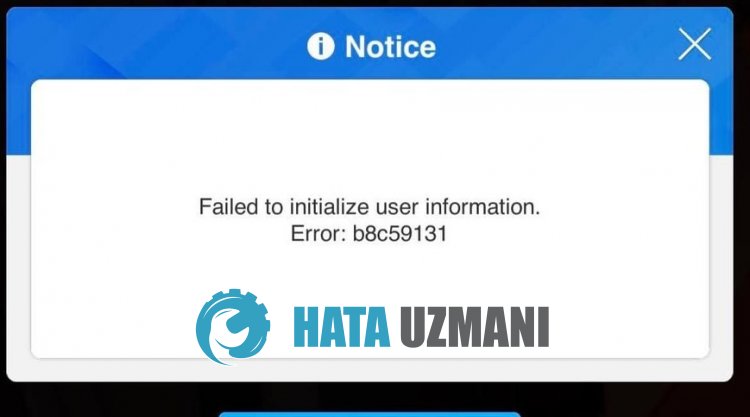
This error usually indicates that we have encounteredaserver-side problem.
Of course, we may encounter such an error not only because of this problem, but also due to many problems.
For this, we will try to solve the problem by telling youafew suggestions.
How To Fix Nikke Mobile Failed To Initialize User Information Error
To fix this error, you can find the solution to the problem by following the suggestions below.
1-) The server may be under maintenance
Maintenance work on Goddess Of Victory Nikke servers may cause you to encounter various connection errorslike this.
For this, you can observe the cause of the problem by following the official Goddess Of Victory Nikke Twitter platform.
To follow Goddess Of Victory Nikke Official Twitter page, click thelink below.
Click to Reach Goddess Of Victory Nikke Twitter Official Page
2-) There May Be Unstable Network Connection Problem
Unstable network connection problem on your internet can cause you to encounter various errorslike this. For this, you can eliminate the problem by renewing or changing your internet.
If you are connecting via Wi-Fi, try connecting to the internet via mobile data.
If you are connecting via mobile data, try connecting to the internet via Wi-Fi.
If none of these steps is the solution for you, restart your modem and connect to the Wi-Fi network and check if the problem persists.
3-) Update Nikke Mobile App
The Nikke Mobile app is out of date, meaning it's not open to innovations. Therefore, we need to verify whether the Nikke Mobile app is up to date. Otherwise, we may encounter more than one error or problem and get an access block.
4-) Clear Data and Cache
Any cache problem in the Nikke Mobile application can cause us to encounter such errors. For this, we can eliminate the problem by clearing the data and cache.
Note: Your account will be automatically logged out during this process. For this, make sure you know your account username and password.
Clear Data and Cache for Android Devices
- First, open the "Settings" menu.
- Click on "Applications" in the menu.
- Then select the "Nikke Mobile" app and click "Storage".
- Click on the "Clear Data" option on the screen that opens.
Clear Data and Cache for iOS Devices
- Open the Settings menu.
- Click on the "General" option in the drop-down menu.
- Click "iPhone Storage" in the menu.
- Then select the "Nikke Mobile" app and click the blue "Delete App" option to delete the app.
After this process, you can run the Nikke Mobile application and check if the problem persists.
5-) Delete and Reinstall the App
Deleting and reinstalling the application can help prevent various errorslike this. This may be due to the application files being corrupt or faulty. For this, completely delete the Nikke Mobile application from your device, download it again, perform the installation process and open it. After this process, you can check if the problem persists.
Yes, friends, we have solved our problem under this title. If your problem persists, you can ask about the errors you encounter by entering our FORUM platform that we have opened.
![How to Fix YouTube There Was A Problem In The Server [400] Error?](https://www.hatauzmani.com/uploads/images/202403/image_380x226_65f1745c66570.jpg)




























