Fix: Diablo Immortal Error Code: 0
In this article, we will try to solve the "Error Code: 0" problem that Diablo Immortal players encounter when they want to open the game.
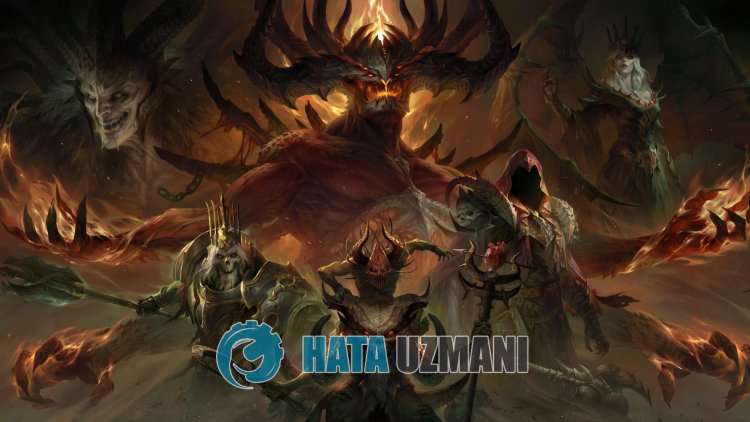
The "Error Code: 0" problem that Diablo Immortal players encounter when they want to open the game is caused by many problems, restricting their access to the game. If you are facing suchaproblem, you can findasolution by following the suggestions below.
What is Diablo Immortal Error Code: 0?

In general, problems that occur on the server can be encountered with such errors. Of course, we may encounter such an error not only because of this, but also due to many problems. For example, the problem with the cache files. Let'slist another reason below;
On Android Devices
- Android System Webview may be out of date.
- Diablo Immortal may be out of date.
- The Diablo Immortal cache may be damaged.
- The servers may be under maintenance.
Some of the possibilitieslisted above may bring about various errors. Therefore, by addressing the solution of these problems, we will resolve various errors.
How to Fix Diablo Immortal Error Code: 0?
In order to fix this problem, we can reach the solution of the problem by following the suggestions below.
1-) Update System Webview Application
Android WebView isasystem component powered by Chrome that allows Android apps to display web content. If it is not up to date, we may encounter various errors.
- Open Google Play Store.
- Open the search screen by typing Android System WebView.
- If there is an Update button on the screen that opens, update the application by clicking the Update button.
After this process, restart your device and try to log in to the game. If Android System WebView is up-to-date or this process did not resolve, let's move on to our second suggestion.
2-) Update Diablo Immortal
If the Diablo Immortal game is out of date, we may encounter various errors. For this, try to update the Diablo Immortal game by entering the Google Play Store or App Store application. If the game is not updated, open the game and check. If the Diablo Immortal game is already up to date or if the problem persists after updating, let's move on to our other suggestion.
3-) Clear Diablo Immortal Cache
If the caches kept in the Diablo Immortal game are saved damaged or corrupted, we may encounter various errors. For this, we can reach the solution of the problem by clearing the cache of the game. But when we clear the cache, all the saved data in the game will be deleted.
Clear Data and Cache for Android Devices
- First, open the "Settings" menu.
- Click on "Applications" in the menu.
- Then select the "Diablo Immortal" application and click "Storage".
- Click on the "Clear Data" option on the screen that opens.
After this process, you can run Diablo Immortal and check if the problem persists.
Clear Data and Cache for iOS Devices
- Open the Settings menu.
- Click on the "General" option in the drop-down menu.
- Click "iPhone Storage" in the menu.
- Then select the "Diablo Immortal" application and click "Delete Application" which is written in blue to delete the application.
After this process, you can check by logging into the game. If the problem persists, let's move on to our other suggestion.
4-) Change Server
The fact that some servers are under maintenance may cause us to encounter such errors. For this, you can try to connect to the game by selecting the server with the "Green" icon in the server selection area on the main screen of the game.
5-) Connect Vpn
The game's servers may be under maintenance for your country. For this, you can try to log in to the game by connecting to the vpn network. If you can log in to the game after this process, you can understand that you are facing suchaproblem for this reason.
6-) Check Your Network Connection
If you are connecting to the Internet via Wi-Fi, make sure that the reception power is high. If the Wi-Fi reception is low, you may encounter suchaproblem. If you are not connecting to the Wi-Fi network, you can try to log in to your game again by turning your cellular data off/on.
7-) Update Date and Time
The fact that the date and time is not up-to-date can cause many problems in the game. For this, we may need to check if the date and time are up to date.
- Open the Settings menu.
- Open the date and time menu.
- Then enable the "Automatic Date & Time" option.
After this process, run the game and check if the problem persists.
8-) Check Permissions
If the permissions are turned off for the game, we may encounter suchaproblem. For this, we can understand what is causing the problem by checking the permissions menu.
- Turn off Diablo Immortal completely.
- Open Settings.
- Open the Applications tab.
- Select the Diablo Immortal application from the Listed Applications tab.
- Click on the "Permissions" option in the screen that opens and activate all permissions.
After this process, you can run the game and check if the problem persists.
9-) Server Might Be Under Maintenance
Maintenance on game servers may cause us to encounter various connection errorslike this. For this, we may need to follow the official social media accounts of the game and check whether the servers are under maintenance.
Official Diablo Immortal Twitter Page
Yes, friends, we have solved our problem under this title. If your problem persists, you can ask about the errors you encounter by entering our FORUM platform.
![How to Fix YouTube There Was A Problem In The Server [400] Error?](https://www.hatauzmani.com/uploads/images/202403/image_380x226_65f1745c66570.jpg)


















