Fix: Call of Duty Modern Warfare II DXGI Error
"No supported DXGI adapter were found, please verify that your graphics card is within the minimum requirement and that your drivers are up to date." We will try to resolve the error in this article.

Call of Duty Modern Warfare II players encountering the error "No supported DXGI adapter were found, please verify that your graphics card is within the minimum requirement and that your drivers are up to date." when running the game Access to the game is restricted. If you are facing suchaproblem, you can findasolution by following the suggestions below.
What is Call of Duty Modern Warfare II DXGI Error?
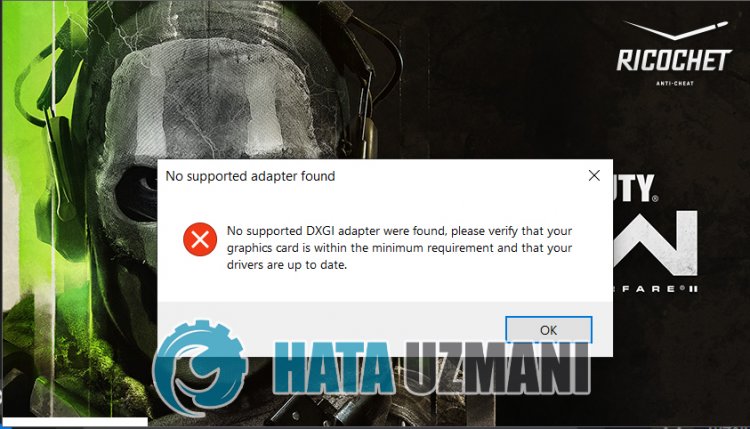
This error is encountered because the graphics card and the battle.net program are out of date. Therefore, you can eliminate the problem by updating the graphics card and the battle net application. For this, we will try to solve it by talking aboutafew suggestions.
How To Fix Call of Duty Modern Warfare II DXGI Error
To fix this error, you can find the solution to the problem by following the suggestions below.
1-) Update Graphics Card Driver
In such continuity problems, we may encounter an update error in the graphics card. For this we will need to update the graphics card. If you're ready, let's get started.
For Users with Nvidia Graphics Card;
- First of all, we need to download and install the Geforce Experience program that is released by Nvidia.
- After the download and installation process, we open our program and open the "Drivers" menu above.
- Download our update by clicking the "Download" button that appears above.
- After our download is complete, let's perform the installation process by clicking the quick installation button.
- Restart your computer after this process is finished.
For Users with AMD Graphics Card;
- AMD's AMD Radeon Software We need to download and install the program.
- After completing the download and installation process, we open our program and click the Check for Updates button under the driver and software menu on the right, and check if our video card is up to date.
- You can restart your computer by performing the update.
After updating our graphics driver and restarting our computer, we can try to open the Call of Duty Modern Warfare II game.
2-) Update Battle.net
The fact that the Battle.net application is not up-to-date may cause us to encounter various problemslike this. Therefore, go to Battle.net web address and download the installation file.
Before running the installation file, completely close the open Battle.net application with the help of the task manager.
After closing the Battle.net application, run the setup file and scan the update process. After the scan is complete, you can check if the problem persists.
3-) Clear Battle.net Cache
The problem with the Battle.net cache can cause many errors. For this, we can check if the problem persists by clearing the cache files.
- Type "Run" into the start search screen and open it.
- Type "C:\ProgramData\" on the screen that opens and press enter.
- Delete the "Battle.net" and "Blizzard Entertainment" folders on the new window screen.
After performing this operation, run Battle.net as an administrator and check if the problem persists.
Yes, friends, we have solved our problem under this title. If your problem persists, you can ask about the errors you encounter by entering our FORUM platform that we have opened.
![How to Fix YouTube There Was A Problem In The Server [400] Error?](https://www.hatauzmani.com/uploads/images/202403/image_380x226_65f1745c66570.jpg)


















