Fix: Call of Duty Mobile Timeout Error
In this article, we will try to resolve the "Timeout" error that Call of Duty Mobile players encounter after running the game.

Call of Duty Mobile players encounter the "Timeout" error after running the game, restricting their access to the game. If you are facing suchaproblem and you have no idea what to do, you can eliminate the problem by performing the suggestions we will leave below.
What is Call of Duty Mobile Timeout Error?
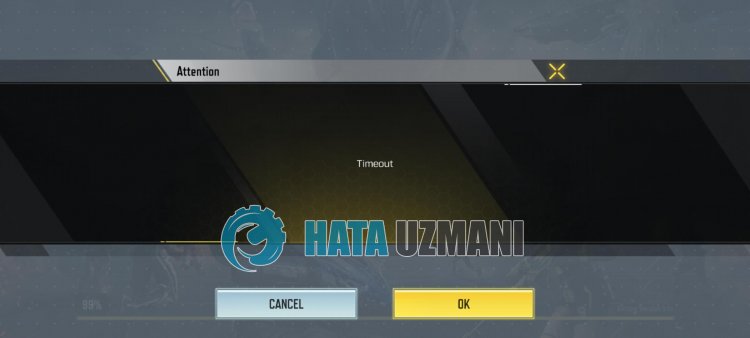
This error is usually caused by an internet problem. The error is output on the loading screen and any match is restricted from entering. In order to fix this problem, we will try to solve the problem by telling youafew suggestions.
How To Fix Call of Duty Mobile Timeout Error
To fix this error, you can find the solution to the problem by following the suggestions below.
1-) Restart Your Internet
The problem with the internet cache can cause you to encounter various connection errorslike this. For this, we can eliminate the problem by clearing the internet cache. All we need to do to clear the internet cache is to restart the internet.
If you are accessing the internet via Wi-Fi connection, restart your modem and check if the problem persists.
If you are accessing the internet withamobile data connection, turn your mobile data off and on again and check if the problem persists.
2-) Update Call of Duty Mobile Application
The fact that the Call of Duty Mobile application is not up-to-date means that it is not open to innovations. Therefore, we need to verify whether the Call of Duty Mobile application is up to date. Otherwise, we may encounter more than one error or problem and get an access block.
3-) Restart Device
Although it may seemlikeasimple suggestion, restarting the device can help prevent potential errors. To do this, you can restart your device and check if the problem persists.
4-) Clear Data and Cache
Any cache problem in Call of Duty Mobile application may cause us to encounter such errors. For this, we can eliminate the problem by clearing the data and cache.
Note: Your account will be automatically logged out during this process. For this, make sure you know your account username and password.
Clear Data and Cache for Android Devices
- First, open the "Settings" menu.
- Click on "Applications" in the menu.
- Then select "Call of Duty Mobile" and click "Storage".
- Click on the "Clear Data" option on the screen that opens.
Clear Data and Cache for iOS Devices
- Open the Settings menu.
- Click on the "General" option in the drop-down menu.
- Click "iPhone Storage" in the menu.
- Then select the "Call of Duty Mobile" application and click "Delete Application", which is written in blue, to delete the application.
After this process, you can run the Call of Duty Mobile application and check if the problem persists.
5-) Delete and Reinstall the Application
Deleting and reinstalling the application can help prevent various errorslike this. This may be due to the application files being corrupt or faulty. For this, completely delete the Call of Duty Mobile application from your device, download it again, perform the installation process and open it. After this process, you can check if the problem persists.
Yes, friends, we have solved our problem under this title. If your problem persists, you can ask about the errors you encounter by entering our FORUM platform.
![How to Fix YouTube There Was A Problem In The Server [400] Error?](https://www.hatauzmani.com/uploads/images/202403/image_380x226_65f1745c66570.jpg)


















