Fix: Age of Empires 2 Definitive Edition Error Code 0xffffffff
In this article, we will try to solve the "Error Code: 0xffffffff" error that Age of Empires 2 Definitive Edition players encounter in the game.

Age of Empires 2 Definitive Edition players can see "Sorry, failed to connect to multiplayer services. Wan internet connection error." and then "Source: AccountLoginEvent" followed by "Extended Code: 0xfffffff1" Restricting access to the game by encountering the error "Error Code: 0xffffffff". If you are facing suchaproblem, you can findasolution by following the suggestions below.
- What is Age of Empires 2 Definitive Edition Error Code 0xffffffff?
- How To Fix Age of Empires 2 Definitive Edition Error Code 0xffffffff
What is Age of Empires 2 Definitive Edition Error Code 0xffffffff?
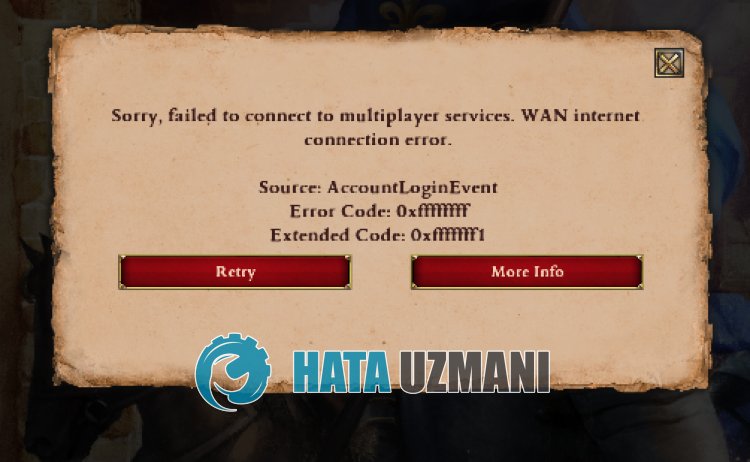
This error is usually encountered by users who play the game on Xbox.
This may be due to the fact that the Xbox application is not installed on the Windows operating system.
Of course, you may encounter such an error not only because of this problem, but also because of many other problems.
For this, you can reach the solution of the problem by telling youafew suggestions.
How To Fix Age of Empires 2 Definitive Edition Error Code 0xffffffff
To fix this error, you can find the solution to the problem by following the suggestions below.
1-) Install Xbox App
The fact that the Xbox application is not installed on the Windows operating system may cause you to encounter various errorslike this.
Therefore, you can eliminate the problem by installing the Xbox application on the operating system.
Download and install the Xbox app by clicking thelink below.
After downloading the installer, perform the installation process and restart the computer to check if the problem persists.
2-) Verify File Integrity
We will verify the game file integrity and scan and download any missing or incorrect files. For this;
For Xbox players;
- Open the Xbox program.
- Right click on the game "Age of Empires 2 Definitive Edition" on the left.
- Then click "Manage".
- Reach the "Files" menu in the new window that opens and click the "Verify and Repair" button.
After this process, the download will be performed by scanning the damaged game files.
For Steam players;
- Open the Steam program.
- Open thelibrary menu.
- Right click on the Age of Empires 2 Definitive Edition game on the left and open the Properties tab.
- Open the Local Files menu on the left side of the screen that opens.
- Click on the button Verify integrity of game files in the Local Files We Encountered menu.
After this process, the download will be performed by scanning the damaged game files. After the process is finished, try to open the game again.
3-) Check Your Connection
The problem that occurs in the internet connection can cause many errors.
If your internet connection is slowing down or disconnected, let's giveafew suggestions to fix it.
- If your internet speed is slowing down, turn your modem off and then on again. This process will relieve your internet alittle bit.
- We can eliminate the problem by clearing the Internet cache.
Clear DNS Cache
- Type cmd in the start search screen and run as administrator.
- Type the followinglines of code in order on the command prompt screen and press enter.
- ipconfig /renew
- ipconfig /flushdns
- netsh int ipv4 reset
- netsh int ipv6 reset
- netsh winhttp reset proxy
- netsh winsock reset
- ipconfig /registerdns
- After this operation, it will show that your dns cache and proxies have been cleared successfully.
After this process, you can open the program by restarting the computer. If the problem persists, let's move on to another suggestion.
4-) Power Off Your Modem
Turn off your modem, wait 20 seconds and turn it back on. During this process, your ip address will change and will prevent various network problems. If the problem persists, let's move on to another suggestion.
5-) Register Another DNS Server
We can eliminate the problem by registering another dns server on the computer.
- Open the Control Panel and select the option Network and Internet
- Open the Network and Sharing Center on the screen that opens.
- Click on Change adapter settings on the left.
- Right-click on your Connection Type to open the Properties menu.
- Double-click Internet Protocol Version 4 (TCP /IPv4).
- Let's apply the settings by typing the Google DNS server we will give below.
- Preferred DNS server: 8.8.8.8
- Other DNS server: 8.8.4.4
- Then click on Verify settings on exit and press the OK button and apply the actions.
After this process, restart the computer and run Age of Empires 2 Definitive Edition.
6-) Install Media Feature Pack
If you are running the "N" or "KN" version of Windows 10, you can fix the problem by installing the "Media Feature Pack" on the operating system.
You can download the Windows 10 Media Feature Pack by clicking thelink below.
![How to Fix YouTube There Was A Problem In The Server [400] Error?](https://www.hatauzmani.com/uploads/images/202403/image_380x226_65f1745c66570.jpg)


















