Epic Games MD-DL Error Fix
In this article, we tried to resolve the "Error Code: MD-DL" error that Epic Games users encounter while downloading games.
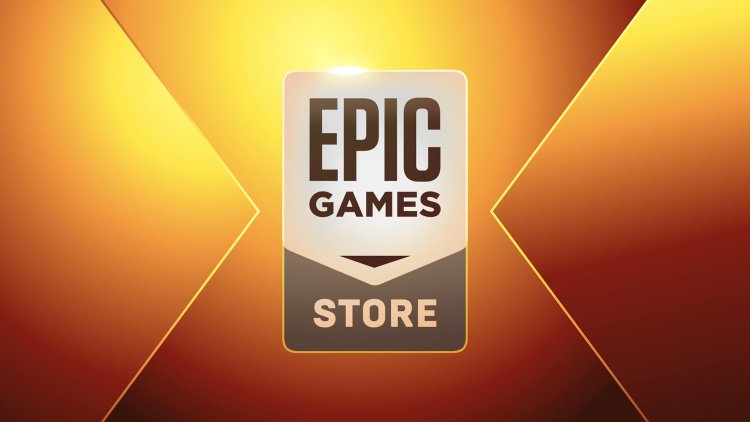
Epic Games users cannot download the game by encountering the error "Install Failed. Could not download installation information. Please try again later. Error Code: MD-DL" while downloading the game within the program. If you are facing such a problem, you can find the solution by following the procedure below.
What is Epic Games MD-DL Error?
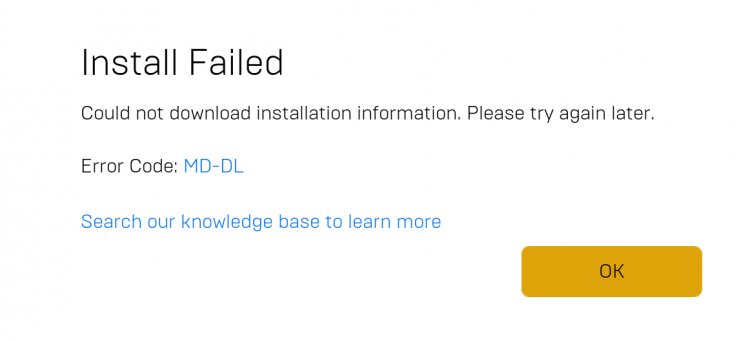
This error is encountered due to SSL problem. For this, we can reach the solution of the problem by solving the SSL problem. Generally, all programs perform remote connection with "HTTPS" protocol and perform instant data capture. However, any problem that occurs on our computer or in the program can trigger the SSL problem and bring such errors to us. If you encounter such a problem but have no idea how to solve it, this article will be a guide for you.
How To Fix Epic Games MD-DL Error?
This error encountered while downloading the game does not perform the download process. For this, we will try to solve the problem by talking about two suggestions.
1-) Check Epic Games Servers
Planned maintenance work or crashing on Epic Games servers can cause you to encounter various errors like this.
You can check the Epic Games servers by accessing the link we will leave below and observe what the problem is caused by.
Click to Check Epic Games Servers
2-) Turn off SSL Security
We can fix this problem by disabling the SSL security of the program. For this;
- First of all, close Epic Games completely with the help of a task manager.
- Open it by typing "Run" in the start search screen.
- Then paste the directory I left on the run search screen to reach: "%localappdata%\EpicGamesLauncher\Saved\Config\Windows" (insert your Windows username where it says username.)
- Open the "Engine.ini" file in the opened folder with a notepad.
- The file we open will be empty. Paste the line of code we left below into the empty file and save it.
[Launcher]
ForceNonSslCdn = false

After this process, you can easily download the game you want to download by running the Epic Games application. If the problem persists, let's move on to our next suggestion.
3-) Clear Web Cache
The issue with the Epic Games web cache can cause us to encounter various connection errors like this. For this, we can eliminate the problem by clearing the web cache.
- First of all, we close the Epic Games program completely with the help of the task manager.
- Open the folder by typing "%localappdata%" on the search start screen.
- Open the "EpicGamesLauncher" folder in the opened folder.
- On the screen we are facing, open the "Saved" folder.
- After this process, we delete the folder named "webcache".
After this process, you can run the Epic Games Launcher application as an administrator and check if the problem persists.
4-) Register Another DNS Server
We can eliminate the problem by registering another dns server on the computer.
- Open Control Panel and select Network and Internet
- Open Network and Sharing Center on the screen that opens.
- Click on Change adapter settings on the left side.
- Right click on your Connection Type to open the Properties menu.
- Double-click Internet Protocol Version 4 (TCP /IPv4).
- Let's apply the settings by typing the Google DNS server that we will give below.
- Preferred DNS server: 8.8.8.8
- Other DNS server: 8.8.4.4
- Then click on the Verify settings on exit option, press the OK button and apply the actions.
After doing this, let's move on to the next suggestion.
5-) Check Your Connection
Internet connection problems can cause many errors. If you are experiencing slowdown or disconnection in your internet connection, let's give a few suggestions to fix it.
- If your internet speed is slowing down, turn your modem off and then back on. This process will relieve your internet a little bit.
- We can eliminate the problem by clearing the internet cache.
Clear DNS Cache
- Type "cmd" in the start search screen and run as administrator.
- Type the following lines of code in order on the command prompt screen and press enter.
- ipconfig /flushdns
- netsh int ipv4 reset
- netsh int ipv6 reset
- netsh winhttp reset proxy
- netsh winsock reset
- ipconfig /release
- ipconfig /renew
- ipconfig /registerdns
- netsh interface tcp reset
- netsh int ip reset
- netsh int tcp set global autotuninglevel=normal
After this process, restart the computer and check if the problem persists.
6-) Turn off Driver Signature
We may encounter such a problem because the Epic Games program will ask for a driver signature. For this, we can prevent such errors by turning off the Windows 10 driver signature.
- Type cmd in the start search screen and run as administrator.
- Type the following code snippet on the command prompt screen that opens and press enter.
- bcdedit /set nointegritychecks off
After the process is successfully applied, you can easily download the game you want by restarting the computer and running the Epic Games program.
7-) If you are using a proxy, turn it off
If a proxy or vpn program is running in the background, it can cause SSL problems. If there is a proxy or vpn program running, close it and close the Epic Games program completely with the help of a task manager. Then open the Epic Games program and try to download the game you want to download again.
Yes, friends, we have solved our problem under this title. If your problem persists, you can enter our FORUM platform and ask about the errors you encounter.
![How to Fix YouTube There Was A Problem In The Server [400] Error?](https://www.hatauzmani.com/uploads/images/202403/image_380x226_65f1745c66570.jpg)




























