Minecraft Bedrock App re-register failed Error
In this article, we will try to solve the "App re-register failed" error that Minecraft Bedrock players encounter while opening the game.

Minecraft Bedrock players encounter the "App re-register failed" error when opening the game, and their access to the game is restricted. If you are facing such a problem, you can reach the solution by following the suggestions below.
What is Minecraft Bedrock App re-register failed Error?
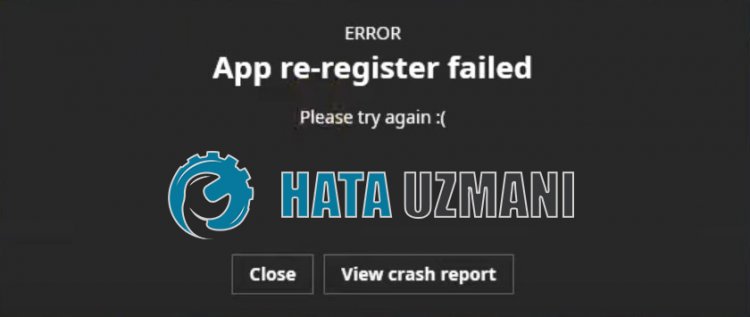
This error is caused by various problems on Microsoft store or xbox, restricting our access to the game. For this, we will try to solve the problem by telling you a few suggestions.
How To Fix Minecraft Bedrock App re-register failed Error?
In order to fix this error we encountered, we will try to solve the problem by telling you a few suggestions.
1-) Reset Microsoft Store
Various problems on the Microsoft Store may present such a problem. For this, we can solve such problems by resetting the Microsoft Store.
- Type "Microsoft Store" in the start search screen, right-click on it and click "Application Settings".

- Start the reset process by pressing the "Reset" button on the screen that opens.

After this process, check if the problem persists by logging into the application.
2-) Repair XBOX App
Various problems on the Xbox Game Bar may present such a problem. For this, we can fix such problems by repairing the Xbox Game Bar.
- Type "Xbox Game Bar" in the start search screen and right click on it and click on "Application Settings".

- Start the reset process by pressing the "Repair" button on the screen that opens.

If this process did not solve it for you, perform the above process again and press the "Reset" button to reset the processes. After this process, run the application again and check if the problem persists.
3-) Repair Windows Files
Error or corruption in Windows files can bring many errors in the operating system. For this, we can eliminate the problem by repairing the corrupted files in the system.
Do an SFC Scan
Damaged or corrupted files that occur in Windows files can present many error codes. For this, we will tell you a few ways to solve the problem.
- Type "cmd" in the start search screen and run as administrator.
- Type "sfc /scannow" in the command prompt that opens and press enter.
After this process, corrupted or damaged files will be scanned and correction processes will take place. Do not shut down or restart your computer until the process is complete. After this process, let's perform another suggestion.
Scan for DISM
- Type "cmd" in the start search screen and run as administrator.
- In the command prompt screen that opens, type the following commands in order and press enter.
- Dism /Online /Cleanup-Image /CheckHealth
- Dism /Online /Cleanup-Image /ScanHealth
- Dism /Online /Cleanup-Image /RestoreHealth
After the process is completed successfully, you can restart your computer and check if the problem persists.
Yes, friends, we have solved our problem under this title. If your problem persists, you can ask about the errors you encounter by entering our FORUM platform.
