How To Fix Xbox One Error Code 0x803F9006 or 0x87DE2729A
"Error Code 0x803F9006 or 0x87DE2729 that Xbox One users encounter when trying to use the game or app. Purchaser needs to sign in." We will try to resolve the error in this article.
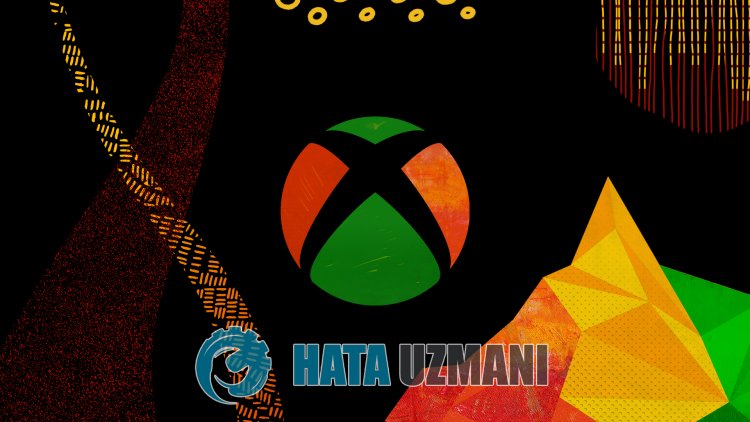
When Xbox One users try to open any game or application, they encounter "Error Code 0x803F9006 or 0x87DE2729", and their access to the game or application is restricted. If you are facing suchaproblem, you can findasolution by following the suggestions below.
What is Xbox One Error Code 0x803F9006 or 0x87DE2729A?
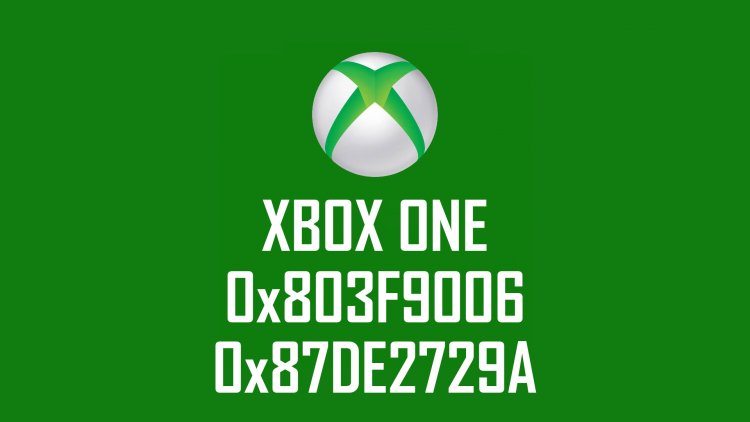
This error code, which is encountered, leaves usamessage as follows:
"The person who bought it needs to sign in."
The message left above explains that there can be several things that prevent us from controlling the usage rights ofagame or application. For this, we will try to solve two different error codes by mentioningafew suggestions.
How To Fix Xbox One Error Code 0x803F9006 or 0x87DE2729A
To fix this error, you can find the solution to the problem by following the suggestions below.
1-) Connect to Your Xbox Live Session

If you purchased the game or application you want to run from the Microsoft Store, you must belinked to the Microsoft Store account you purchased.
If you are connected to any session on the console;
- Press the Xbox button on your controller.
- Choose the "Profile and system" option on the screen that opens and open the "Add or change" menu.
- Choose the "Add new" option on the screen that opens after this process and enter your account login information by following the instructions on the screen.
If you are not connected to any session on the console;
- Choose the "Add new" option that appears directly on the console screen, and then enter your account login information by following the on-screen instructions.
After this process, you can run your game or application and check if the problem persists.
2-) Insert Game Disc into Xbox Console

If you are running the game or application you are trying to access with the help ofadisc, check that the disc is being read in the console. If the disc is not inserted in your console, you can check if the problem persists after inserting it into your console.
3-) Enable Home Xbox

Introduction The Xbox plug-in ensures that anyone using the Xbox Live account you use can use the games and applications that they have installed, even if that person is not signed in. We can eliminate the problem by activating this plugin.
- Press the Xbox button on your controller.
- Select the "Profile and system" option on the screen that opens and open the "Settings" menu.
- Enable the "Login My Xbox" option by selecting the "General" option in the menu.
After performing this operation, you can run the game or application and check if the problem persists.
Yes, friends, we have solved our problem under this title. If your problem persists, you can ask about the errors you encounter by entering our FORUM platform that we have opened.
