How To Fix Warhammer 40,000 Gladius Relics of War Crashing Issue
In this article, we will try to solve the crash problem that Warhammer 40,000 Gladius Relics of War players encounter in-game.
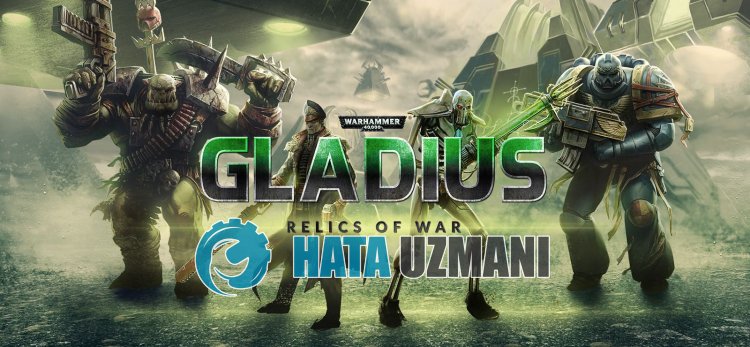
The crash that Warhammer 40,000 Gladius Relics of War players encounter after running the game is caused by many problems, restricting access to the game. If you are facing suchaproblem, you can reach the solution by following the suggestions below.
- What is Warhammer 40,000 Gladius Relics of War Crash Issue?
- How To Fix Warhammer 40,000 Gladius Relics of War Crashing Issue
What is Warhammer 40,000 Gladius Relics of War Crash?
One of the main causes of crashing is file corruption. If the in-game files are damaged or corrupted, we arelikely to encounter suchaproblem. Another reason is that your system requirement is not running the game. If your system requirement does not meet the minimum system requirement, you arelikely to encounter suchaproblem. If you don't know the Warhammer 40,000 Gladius Relics of War system requirement, let's leave it below;
Minimum System Requirement
- Operating System:Windows 10 (64-bit)
- Processor:Intel Core i3 or equivalent
- Memory:4GB RAM
- Graphics: Vulkan support with 3 GB VRAM (Nvidia GeForce 900 series / AMD Radeon RX 400 series)
- Storage:4 GB available space
Recommended System Requirement
- Operating System:Windows 10 (64-bit)
- Processor:Intel Core i5 or equivalent
- Memory:8GB RAM
- Graphics: Vulkan support with 3 GB VRAM (Nvidia GeForce 900 series / AMD Radeon RX 400 series)
- Storage:8 GB available space
If your computer meets the above system requirements, one of the other reasons for this problem may be caused by the antivirus system. If you are using an antivirus program (including Windows Defender), do not protect Warhammer 40,000 Gladius Relics of War. Antivirus program may not run various files in the game by quarantining them. So either disable your antivirus or do not protect Warhammer 40,000 Gladius Relics of War.
How To Fix Warhammer 40,000 Gladius Relics of War Crashing Issue
You can find the solution to the problem by following the suggestions below to fix the error we encountered.
1-) Update Graphics Card Driver
In such continuity problems, we may encounter an update error in the graphics card. For this we will need to update the graphics card. If you're ready, let's get started.
For Users with Nvidia Graphics Card;
- First of all, Nvidia company's Geforce Experience We need to download and install the program.
- After the download and installation process, we open our program and open the Drivers menu above.
- Download our update by clicking the Download button that appears above.
- After our download is complete, let's perform the installation process by clicking the quick installation button.
- Restart your computer after this process is finished.
For Users with AMD Graphics Card;
- Published by AMD company AMD Radeon Software We need to download and install the program.
- After completing the download and installation process, we open our program and click the Check for Updates button under the driver and software menu on the right, and check if our video card is up to date.
- You can restart your computer by performing the update.
After updating our graphics driver and restarting our computer, we can try to open Warhammer 40,000 Gladius Relics of War.
2-) Verify File Integrity
We will verify the game file integrity and scan and download any missing or incorrect files. For this;
For Epic Games players;
- Open the Epic Games program.
- Open thelibrary menu.
- Click on the three dots below the Warhammer 40,000 Gladius Relics of War game.
- Click Verify on the screen that opens.
For Steam players;
- Open the Steam program.
- Open thelibrary menu.
- Right click on the Warhammer 40,000 Gladius Relics of War game on the left and open the Properties tab.
- Open the Local Files menu on the left side of the screen that opens.
- Click on the button Verify integrity of game files in the Local Files We Encountered menu.
After this process, the download will be performed by scanning the damaged game files. After the process is finished, try to open the game again.
3-) Turn off Antivirus
Disable any antivirus program you use, or delete it completely from your computer. If you are using Windows Defender, disable it. For this;
- Type "virus and threat protection" into the start search screen and open it.
- Then click on "Manage settings".
- Turn Real-time protection to "Off".
After this, let's turn off other ransomware protection.
- Open the start search screen.
- Open the search screen by typing Windows security settings.
- Click on the Virus and Threat Protection option on the screen that opens.
- Click on the Ransomware Protection option in the menu.
- Turn off Controlled Folder Access on the screen that opens.
After performing this operation, we will need to add Warhammer 40,000 Gladius Relics of War game files as an exception.
- Type "virus and threat protection" into the start search screen and open it. Under
- Virus and threat protection settings, select Manage settings, and then under Exclusions Exclude select add or remove.
- Select Add an exclusion, and then select the Warhammer 40,000 Gladius Relics of War game folder saved to your disk.
After this process, close Warhammer 40,000 Gladius Relics of War completely with the help ofatask manager and try to run Warhammer 40,000 Gladius Relics of War again. If the problem persists, let's move on to our next suggestion.
4-) Lower Game Graphics Settings
Many users say that they foundasolution by lowering the game's graphics settings. We can findasolution to the problem by following this suggestion. For this, you can check whether the problem persists by reducing the graphics settings by trial and error.
5-) Check Game Frameworks
The lack of game frameworks on your computer can create various errors in the game. Therefore, your computer must have DirectX, .NET Framework, VCRedist applications.
- Click to Download Current .NET Framework.
- Click to Download Current VCRedist. (x64)
- Click to Download Updated VCRedist. (x86)
- Click to Download Current DirectX.
After performing the update, you can restart your computer and run the game and check if the problem persists.
Yes, friends, we have solved our problem under this title. If your problem persists, you can ask about the errors you encounter by entering our FORUM platform that we have opened.
![How to Fix YouTube There Was A Problem In The Server [400] Error?](https://www.hatauzmani.com/uploads/images/202403/image_380x226_65f1745c66570.jpg)




























