How To Fix RDR 2 ERR_GFX_STATE Error?
RDR 2 players crash the game by encountering the "ERR_GFX_STATE" error while opening or playing the game. In this article, we will talk about solutions for people who get the error.

RDR 2 players state that the game crashed after opening the game or encountering the "ERR_GFX_STATE" error within the game. If you are facing suchaproblem, you can findasolution by following the suggestions below.
What is RDR 2 ERR_GFX_STATE Error?
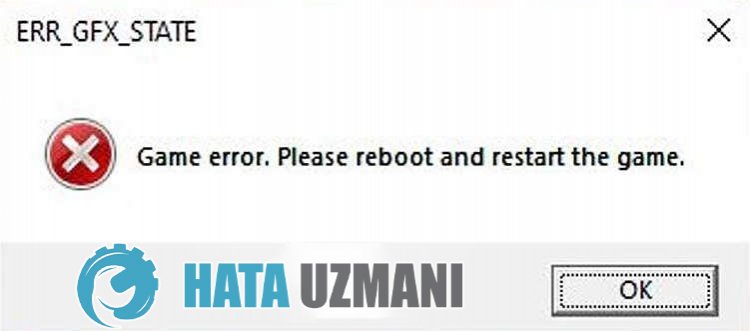
This error can occur for many reasons, restricting our access to the game. Possible reasons for encountering RDR 2 ERR_GFX_STATE error can belisted as follows:
- Your graphics card may not be up to date.
- Your graphics card may not be opening due to overclocking.
- Your RAM card may not be opening the game due to overclocking.
- Framework may not be installed or updated.
The possibilities we havelisted above can cause us to encounter the ERR_GFX_STATE error. For this, we will try to solve the problem by telling youafew suggestions.
How To Fix RDR 2 ERR_GFX_STATE Error
To fix this error, you can find the solution to the problem by following the suggestions below.
1-) Check Your System Requirements
If the game's system requirement does not match or does not meet the system requirement on your computer, you may encounter such errors. For this, you can understand what the problem is by comparing the minimum and recommended system requirements of the game below.
Minimum System Requirement
- Requiresa64-bit processor and operating system
- Operating System: Windows 10 - April 2018 Update (v1803)
- Processor: Intel® Core™ i7-4770K / AMD Ryzen 5 1500X
- Memory: 12 GB RAM
- Graphics Card: Nvidia GeForce GTX 1060 6GB / AMD Radeon RX 480 4GB
- Network: Broadband Internet connection
- Storage: 150 GB available space
- Sound Card: Direct X Compatible
Recommended System Requirement
- Requiresa64-bit processor and operating system
- Operating System: Windows 10 - April 2018 Update (v1803)
- Processor: Intel® Core™ i7-4770K / AMD Ryzen 5 1500X
- Memory: 12 GB RAM
- Graphics Card: Nvidia GeForce GTX 1060 6GB / AMD Radeon RX 480 4GB
- Network: Broadband Internet connection
- Storage: 150 GB available space
- Sound Card: Direct X Compatible
You can review the minimum and recommended system requirementslisted above.
2-) Change Startup Setting
If you are launching via Steam, Rockstar Games Launcher or Epic Games Launcher, it is observed that the code block made by some players leads to the solution of the problem. We can reach the solution of the problem by realizing this suggestion.
Launch setting for the Steam platform
- Run the Steam program.
- Open the Library menu, right-click on the game "Red Dead Redemption 2" and click "Properties".
- The "General" menu in the new window that opens will be open. Go to the "Startup Settings" box in the General menu and paste the following commands.
- -ignorepipelinecache
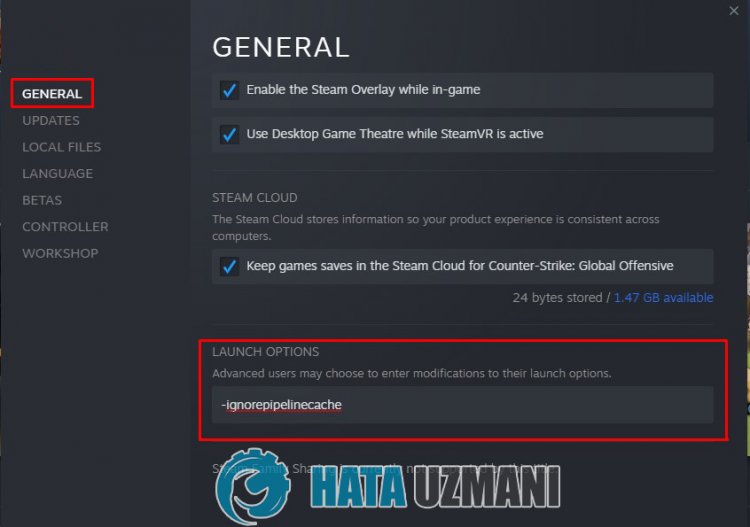
Launch setting for Rockstar Games Launcher platform
- Run the Rockstar Games Launcher and click "Settings" at the top.
- Select your RDR 2 game on the left and scroll down.
- Paste the code below into the "Launch arguments" option below.
- -ignorepipelinecache
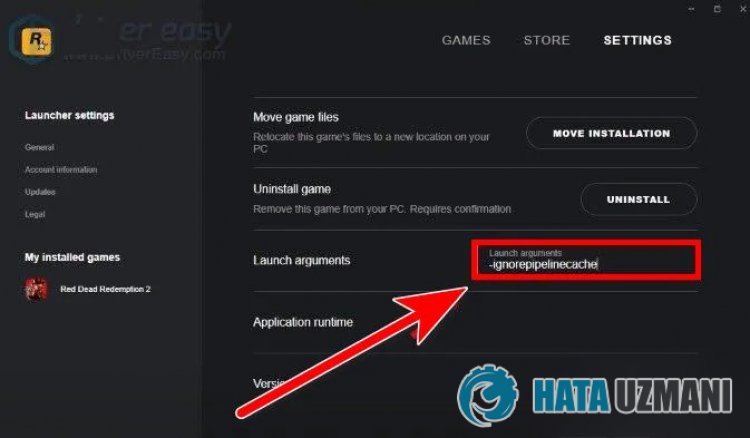
Launch setting for Epic Games Launcher platform
- Run the Epic Games Launcher and click on your profilelink in the top right.
- Select Settings and scroll down to expand Red Dead Redemption 2.
- Then enable the "Additional Command Line Variables" option and paste the followingline of code into the opened box.
- -ignorepipelinecache
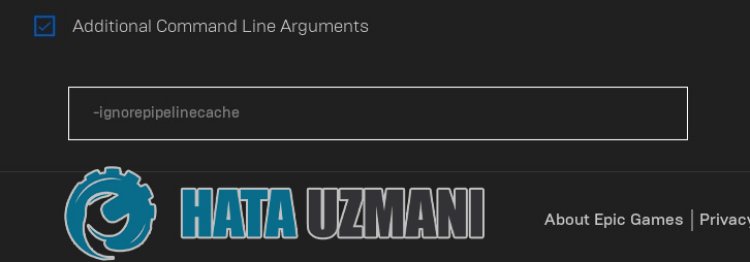
After this process, you can run RDR 2 game and check if the issue still persists.
3-) Delete SGA File
Players who encounter many graphics problems say that they fixed the problem by deleting the SGA_ files. We can eliminate the problem by realizing this suggestion.
- Open the This PC menu and access the following menu.
- Documentation > Rockstar Games > Red Dead Redemption 2 > Settings
- After reaching the file, let's delete the SGA_ file at the beginning of the file name.
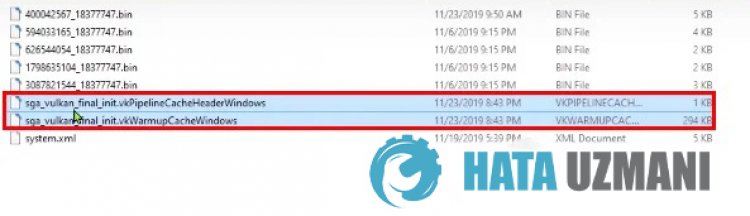
After this process, you can run RDR 2 game and check if the issue still persists.
4-) Update Graphics Card Driver
In such continuity problems, we may encounter an update error in the graphics card. For this we will need to update the graphics card. If you're ready, let's get started.
For Users with Nvidia Graphics Card;
- First of all, Nvidia company's Geforce Experience We need to download and install the program.
- After the download and installation process, we open our program and open the Drivers menu above.
- Download our update by clicking the Download button that appears above.
- After our download is complete, let's perform the installation process by clicking the quick installation button.
- Restart your computer after this process is finished.
For Users with AMD Graphics Card;
- Published by AMD company AMD Radeon Software We need to download and install the program.
- After the download and installation process, we open our program and click the Check for Updates button under the driver and software menu on the right, and check if our video card is up to date.
- You can restart your computer by performing the update.
For Users with Intel Graphics Card;
Users with an Intel processor can use the graphics card in the Intel processor, since they do not haveagraphics card. This may require updating the intel graphics card.
- First by getting the link Intel Driver & Support Download Assistant.
- After the download is complete, open the program. After the installation process is complete, click the "Launch" button and wait to be redirected to the page.
- After this process, Intel Driver & Support Assistant will scan your system. Once the scan is complete it will extract some drivers that you need to update. Perform the installation process by downloading the updated version of the drivers.
After updating our graphics driver and restarting our computer, we can try to open the RDR 2 game.
5-) Check Game Frameworks
The lack of game frameworks on your computer can create various errors in the game. Therefore, your computer must have DirectX, .NET Framework, VCRedist applications.
- Click to Download Current .NET Framework.
- Click to Download Current VCRedist. (x64)
- Click to Download Updated VCRedist. (x86)
- Click to Download Current DirectX.
After performing the update, you can restart your computer and run the game and check if the problem persists.
![How to Fix YouTube There Was A Problem In The Server [400] Error?](https://www.hatauzmani.com/uploads/images/202403/image_380x226_65f1745c66570.jpg)


















