How To Fix Origin Error Code 65546:0 Error
In this article, we will try to resolve the "Error Code 65546:0" error that Origin users encounter when trying to run any game.

Origin users encounter the "Error Code 65546:0" problem when they want to run any game on the platform, and their access to the platform is restricted. If you are facing suchaproblem, you can findasolution by following the suggestions below.
What is Origin Error Code 65546:0 Error?
This error can often occur due to server errors, preventing our connection to the platform. Of course, we may encounter such an error not only because of this problem, but also because of many problems. Possible reasons for encountering the Origin Error Code 65546:0 can belisted as follows:
- The server is under maintenance or may have crashed.
- Application cache may be problematic.
- Antivirus may be blocking the system.
- The date or time may not be synchronized.
The reasonslisted above can cause us to encounter many problems. For this, we will try to solve the problem by telling youafew suggestions.
How To Fix Origin Error Code 65546:0 Error?
To fix this error, you can find the solution to the problem by following the suggestions below.
1-) Check Servers
First of all, we need to check if the servers are under maintenance or crashed to find out what caused the problem. For this, go to Downdetector and type "Origin" on the search screen. If the servers are not online, we have to wait for the servers to come back online.
2-) Run as Administrator
If the application does not work with administrator privileges, it may cause various services within the platform to not work. To do this, first close the Origin application with the help ofatask manager and run it as an administrator. After this process, you can check if the problem persists.
3-) Clear Application Cache
Corruption or damage in the application cache may cause us to encounter various errors within the application. For this, we can eliminate the problem by clearing the app cache. Before performing this operation, open the task manager and check if the Origin application is running. If the Origin application is running, end the task and follow the steps below.
- Type "Run" into the start search screen and open it.
- Type "%ProgramData%/Origin" into the search window that opens.
- Delete all files except "LocalContent" in the folder we opened.
- Type "Run" into the restart search screen and open it.
- Type "%appdata%" into the search window that opens.
- Delete the "Origin" folder in the folder we opened.
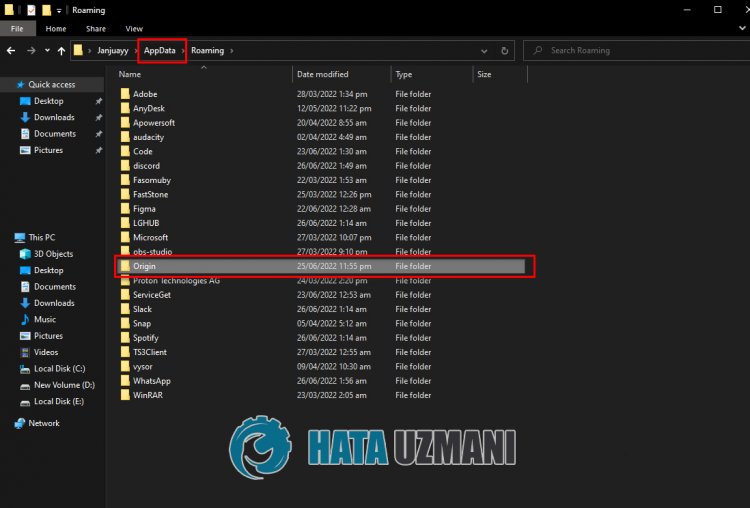
- Then go to the previous folder of the "Appdata" folder and open the "Local" folder.
- Delete the "Origin" folder in the folder.
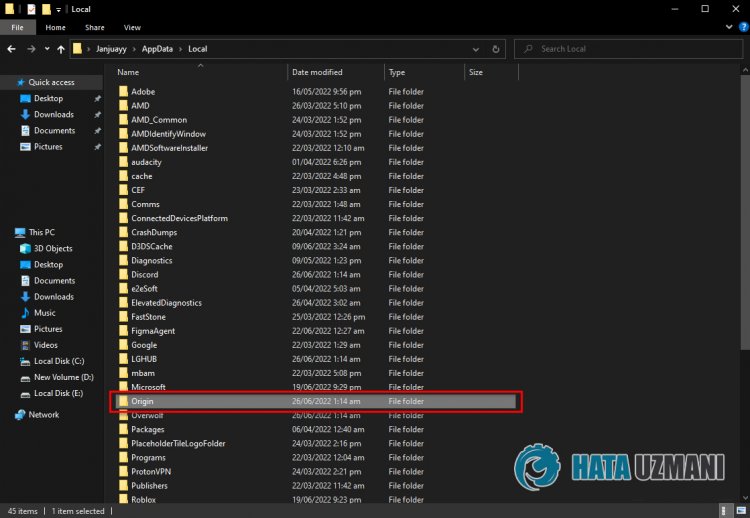
After this process, restart your computer and run the Origin program to check if the problem persists.
4-) Update Date and Time
Server synchronization may not occur if the date and time are not up to date on your Windows operating system. For this, we can check whether the date and time are up to date.
- Open the "Settings" menu by clicking the Start icon.
- Click on the "Time and language" option in the drop-down menu.
- Then enable "Set time automatically" and "Set time zone automatically".
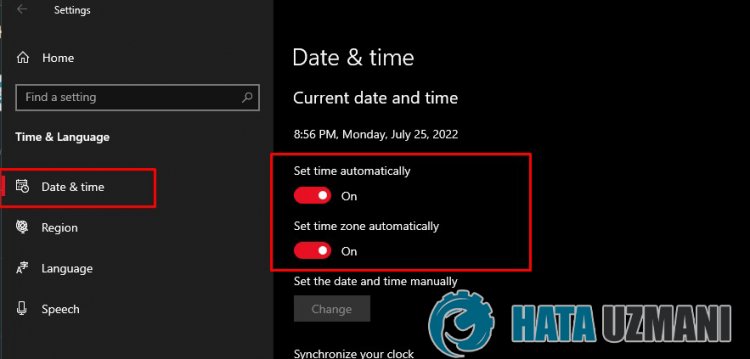
After this process, run the Origin application and check if the problem persists.
![How to Fix YouTube There Was A Problem In The Server [400] Error?](https://www.hatauzmani.com/uploads/images/202403/image_380x226_65f1745c66570.jpg)




























