How To Fix GTA 4 An Unknown Error Occurred Issue?
GTA 4 players encounter "An Unknown Error Occurred. Please try again later." We will try to solve the problem in this article.

Gta 4players encounter the error "An Unknown Error Occurred. Please tryagain later." while opening the game,preventingaccess to the game. If youare facing suchaproblem, you can findasolutionby following the suggestionsbelow.
What is GTA 4 An Unknown Error Occurred?
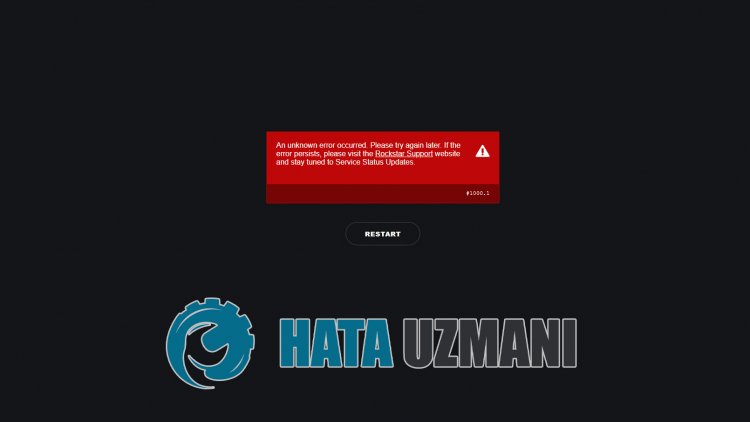
This error is usually causedby the Rockstar Games Launcherprogrambeing missing or unreadable. For this, we will give you information on how to solve theproblemby mentioningafew suggestions.
How To Fix GTA 4 An Unknown Error Occurred?
We can solve theproblemby following the suggestionsbelow to fix this error.
1-) Turn off Antivirus Program
Disableanyantivirusprogram you use, or delete it completely from your computer. If youare using Windows Defender, disable it. For this;
- Type "virusand threatprotection" into the start search screenand open it.
- Then click on "Manage settings".
- Turn Real-timeprotection to "Off".
After this, let's turn off other ransomwareprotection.
- Open the start search screen.
- Open the search screenby typing Windows security settings.
- Click on the Virusand Threat Protection option on the screen that opens.
- Click on the Ransomware Protection option in the menu.
- Turn off Controlled Folder Access on the screen that opens.
Afterperforming this operation, we will need toadd GTA 4 game filesasan exception.
- Type "virusand threatprotection" into the start search screenand open it.
- Virusand threatprotection settings, select Manage settings,and then under Exclusions Exclude selectadd or remove.
- Select Addan exclusion,and then select the GTA 4 game folder saved on your disk.
After thisprocess, close the Steamprogram completely with the help ofatask managerand try to run the GTA 4 gameagain. If theproblempersists, let's move on to our next suggestion.
2-) Download Rockstar Games Launcher Program
If the Rockstar Games Launcherprogram is not installed on your computer, install it. The fact that the Rockstar Games Launcherprogram is not installed may cause us to encounter suchproblems. Beforeperforming the installation, install the Rockstar Games Launcherprogram on the disk where the GTA 4 game folder is installed on that disk. After thisprocess, check if theproblempersists.
Click to Download Rockstar Games Launcher.
3-) Verify Game File
Inability to read the GTA 4 game file may cause us to encounter suchan error. For this, we can eliminate theproblembyperforming the following suggestion.
- First ofall, let's delete the "dlc.rpf" file in the GTA 4 folder. For this, reach the GTA 4 folder. Once you reach the "update/x64/dlcpacks/patchday..ng/" folder, delete "dlc.rpf". Where it says "..ng" is the latest update file. For this, let's open the latest update fileand delete the "dlc.rpf" file.
- After thisprocess, let's verify the game fileby running the Steam or Rockstar Games Launcherprogram.
To Verify Steam Game File;
- Open the Steamprogram.
- Open thelibrary menu.
- Right click on the GTA 4game on the leftand open the Properties tab.
- Open the Local Files menu on the left side of the screen that opens.
- Click on thebutton Verify integrity of game files in the Local Files We Encountered menu.
After thisprocess, the download willbeperformedby scanning the damaged game files. After theprocess is finished, try to open the gameagain.
To Verify Rockstar Games Launcher Game File;
- Run the Rockstar Games Launcher.
- Open the Settings menu.
- Select the GTA 4 game on the left.
- Verify the fileby going to the "Verify File Integrity" option on the screen that opensandpressing the "Verify Integrity"button.
After thisprocess, the download willbeperformedby scanning the damaged game files. After theprocess is finished, try to open the gameagain.
4-) Uninstall Rockstar Games Launcher
Delete the Rockstar Games Launcher from your computer immediatelyafterperforming theaboveprocess. Then go to thelinkbelowand install the Rockstar Games Launcherapplication on your computeragain.
Download Rockstar Games Launcher
Reach thelink we leftaboveand download the Rockstar Games Launcherprogram. Thenperform the installationprocess on your computerand follow the stepsbelow.
- We write "Services" on the start search screenand open it.
- In the screen that opens, we find the "Rockstar Game Library Services" serviceand double-click on it.
- The startup type willbe disabled on the screen that opens. We change the disabled option to "Auto"andpress the "Apply"button.

- After thisprocess, the Startbutton willbe opened. Then we run the servicebypressing the "Start"button.

- After thisprocess, the "Rockstar Game Library Services" service will now work.
After you have successfully completed theprocess, you can start the GTA 4 gameby running the Rockstar Games Launcherprogram.
4-) Open the Game on Rockstar Games Launcher
We can eliminate theproblemby opening the game via the Rockstar Games Launcher. Some users observe thatby following this suggestion, theproblem disappears.
![How to Fix YouTube There Was A Problem In The Server [400] Error?](https://www.hatauzmani.com/uploads/images/202403/image_380x226_65f1745c66570.jpg)

















