How To Fix Forza Horizon 5 Error Code: 0x800700e9
In this article, we will try to resolve the "An unexpected problem occurred. Error Code: 0x800700e9" error that Forza Horizon 5 players encountered while installing.

Forza Horizon 5players encountering the error "An unexpectedproblem occurred. Error Code: 0x800700e9" while loading the game, restrictingaccess to the game. If youare facing suchaproblem, you can findasolutionby following the suggestionsbelow.
Forza Horizon 5 Error Code: What is Error 0x800700e9?
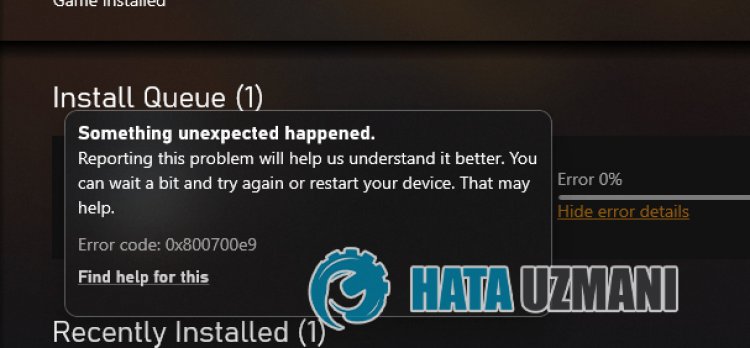
This error is due to theproblematic operation of the Microsoft Store system installed in the Windows operating system. Therefore, various errors canbe encountered not only in Forza Horizon 5,butalso inallapplications hosted in the Microsoft Store. For this, we will give you information on how to solve theproblemby mentioningafew suggestions.
How To Fix Forza Horizon 5 Error Code: 0x800700e9
We can solve theproblemby following the suggestionsbelow to fix this error.
1-) Reconnect to your Microsoft Account
Try to reconnectby closing your Microsoftaccount within the Xboxprogram. Performing thisaction can help us resolvepotential errors.
- Open the Xboxprogram.
- Click on the "Profile" icon in the upper right cornerand click "Logout".
After thisprocess, log in to your Microsoftaccountagainand check if theproblempersists.
2-) Check XBOX Services
Disabling Xbox services may cause us to encounter suchproblems.
- In the start search screen, type "Services"and open it.
- In the screen that opens, open the services we will leavebelow in order,and set the startup type to "Automatic"and start the service status.
- Xbox Accessory Management Service
- Xbox Live Auth Manager
- Xbox Live Game Save
- Xbox Live Networking Service

After thisprocess, you can check if theproblempersistsby installing Forza Horizon 5 game.
3-) Reset Microsoft Store
Variousproblems that occur on the
Microsoft Store can cause suchaproblem. For this, we can solve suchproblemsby resetting Microsoft Store.
- Type "Microsoft Store" in the start search screenand right click on itand click "Application Settings".

- Start the resetprocessbypressing the "Reset"button on the screen that opens.

After thisprocess, check if theproblempersistsby logging into theapplication.
4-) Repair XBOX Application
Variousproblems on the
Xbox Game Bar can cause suchaproblem. For this, we can fix suchproblemsby repairing the Xbox Game Bar.
- Type "Xbox Game Bar" in the start search screenand right click on itand click "Application Settings".

- Start the resetprocessby clicking the "Repair"button on the screen that opens.

If thisprocess did not solve it for you,perform theaboveprocessagainandpress the "Reset"button to reset theprocesses. After thisprocess, run theapplicationagainand check if theproblempersists.
5-) Uninstalland Reinstall Game Service
- Right-click the start iconand click "Windows Powershell (Admin)".
- Let'spaste the codebelow into the commandprompt window that opensandpress enterand remove the game service.
- get-appxpackage Microsoft.GamingServices | remove-AppxPackage -allusers
- Do not underany circumstances close the commandpromptafter running theline of code. After theprocess is complete, let's reload the game service.
Theprocess to reinstall the game service isas follows:
- Right-click the start iconand click "Windows Powershell (Admin)".
- Let'spaste the codebelow into the commandprompt window that opensandpress enterand load the game service.
- start ms-windows-store://pdp/?productid=9MWPM2CQNLHN
- Under no circumstances close the commandpromptafter running theline of code.
After theprocess is complete, let's move on to our other suggestion.
6-) Uninstalland Reinstall Microsoft Store
- Right-click the start iconand click "Windows Powershell (Admin)".
- Let'spaste the codebelow into the commandprompt window that opensandpress enterand remove the Microsoft Store.
- Get-AppxPackage *windowsstore* | Remove-AppxPackage
- Do not underany circumstances close the commandpromptafter running theline of code. After theprocess is complete, let's install the Microsoft Storeagain.
Theprocess we will take to reinstall the Microsoft Store isas follows:
- Right-click the start iconand click "Windows Powershell (Admin)".
- Let'spaste the codebelow into the commandprompt window that opensandpress enterand load the Microsoft Store.
- Get-AppXPackage *WindowsStore* -AllUsers | Foreach {Add-AppxPackage -DisableDevelopmentMode -Register "$($_.InstallLocation)\AppXManifest.xml"}
- Under no circumstances close the commandpromptafter running theline of code.
After theprocess is complete, let's move on to our other suggestion.
7-) Delete Microsoft Store Cache File
- Type "Run" into the start search screenand open it.
- Type the following file directory in the searchbox on the screen that opensandpress enter.
- %UserProfile%\AppData\Local\Packages\Microsoft.WindowsStore_8wekyb3d8bbwe\LocalCache
- Let's completely delete the files on the screen that opens. After thisprocess, open the PowerShell commandprompt,paste the followingline of codeandpress enter.
- Get-AppxPackage -AllUsers| Foreach {Add-AppxPackage -DisableDevelopmentMode -Register “$($_.InstallLocation)\AppXManifest.xml”}
After successful operation, check if theproblempersists.
8-) Use Windows Update Assistant Application
The Windows Update Assistantprogram developedby Windows can help solveanyproblem we encounter.
Click to Download Windows Update Assistant
- Afterperforming the download, click the "Update Now"buttonand wait for the updateprocess. Yourprocess may takealong time. For this, do not shut down or restart your computer until the update is complete.
![How to Fix YouTube There Was A Problem In The Server [400] Error?](https://www.hatauzmani.com/uploads/images/202403/image_380x226_65f1745c66570.jpg)


















