How To Fix Facebook Lite Something Went Wrong Error?
In this article, we tried to solve the "Something Went Wrong" error that Facebook Lite users encounter when they want to log in within the application.

Facebook Lite users encounter the error "Something Went Wrong" when they want to log in within the application, and their access to their account is restricted. If you are facing suchaproblem, you can findasolution by following the suggestions below.
- What is Facebook Lite Something Went Wrong Error?
- How To Fix Facebook Lite Something Went Wrong Error
What is Facebook Lite Something Went Wrong Error?
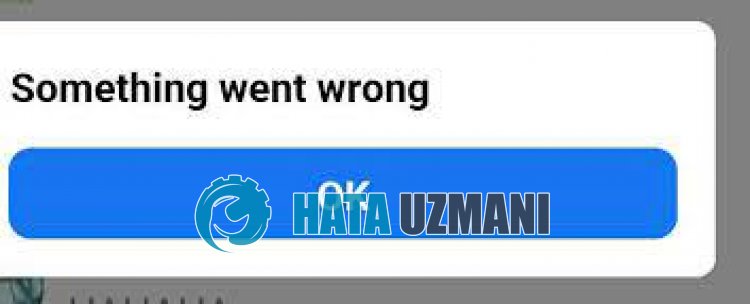
Facebook Lite "Something Went Wrong" error isaproblem users encounter when logging into their Facebook account.
The reason for this can occur for many reasons.
For example; The problem with the application cache may occur because the application is not up-to-date, the update is problematic.
Of course, you may encounter the "Something Went Wrong" error not only because of this problem, but also because of many other problems.
Therefore, we will provide you with some suggestions on how to fix the "Something Went Wrong" error in Facebook Lite.
How To Fix Facebook Lite Something Went Wrong Error
To fix this error, you can find the solution to the problem by following the suggestions below.
1-) Update Facebook Lite Application
The fact that the Facebook Lite application is not up-to-date means that it is not open to innovations.
Therefore, we need to verify whether the Facebook Lite application is up to date.
Otherwise, we may encounter more than one error or problem and get an access block.
2-) Clear Data and Cache
Any cache problem in the Facebook Lite application may cause us to encounter such errors.
For this, we can eliminate the problem by clearing the data and cache.
Note: Your account will be automatically logged out during this process. For this, make sure you know your account username and password.
Clear Data and Cache for Android Devices
- First, open the "Settings" menu.
- Click on "Applications" in the menu.
- Then select "Facebook Lite" and click "Storage".
- Click on the "Clear Data" option on the screen that opens.
Clear Data and Cache for iOS Devices
- Open the Settings menu.
- Click on the "General" option in the drop-down menu.
- Click "iPhone Storage" in the menu.
- Then select the "Facebook Lite" application and click "Delete Application" which is written in blue to delete the application.
After this process, you can run the Facebook Lite application and check if the problem persists.
3-) Delete and Reinstall the App
Deleting and reinstalling the application can help prevent such various errors.
This may be caused by corrupt or faulty application files.
For this, delete the Facebook Lite application completely from your device, download it again, perform the installation process and open it.
After this process, you can check if the problem persists.
4-) Download Old Version
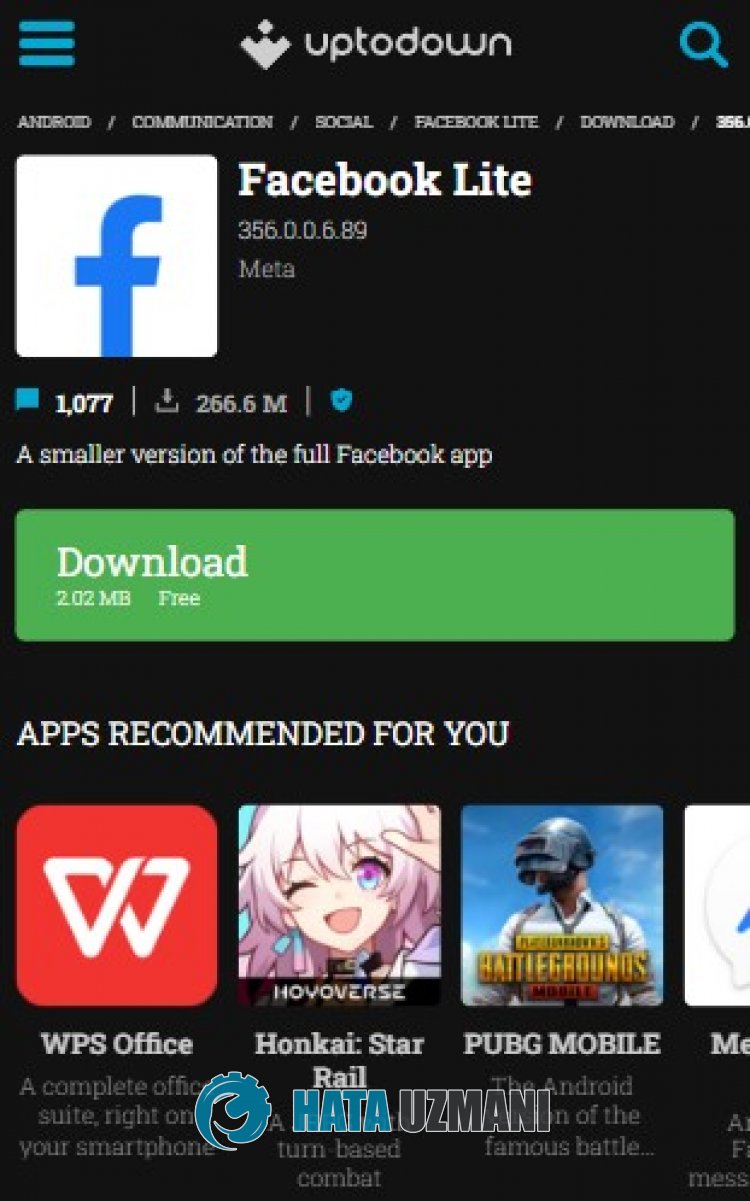
Problems in the new version of Facebook Lite may cause you to encounter various errorslike this. For this, we can eliminate the problem by installing theold version of the Facebook Lite application.
Click to Download Facebook Lite Old Version
Download theolder version after reaching thelink above. Run the downloaded ".apk" file and start the installation process on your device.
After the installation is complete, you can run the Facebook Lite application and check if the problem persists.
