How To Fix Battle.net BLZBNTAGT00000084B Error
"We couldn't access this folder. This is usually because you're not logged in as an administrator. Error Code BLZBNTAGT0000084B." We will try to resolve the error in this article.

Battle.net users cannot access the game by encountering the error "We couldn't access this folder. This is usually because you're not logged in as an administrator. Error Code BLZBNTAGT00000084B." being restricted. If you are facing suchaproblem, you can findasolution by following the suggestions below.
What is Battle.net BLZBNTAGT00000084B Error?
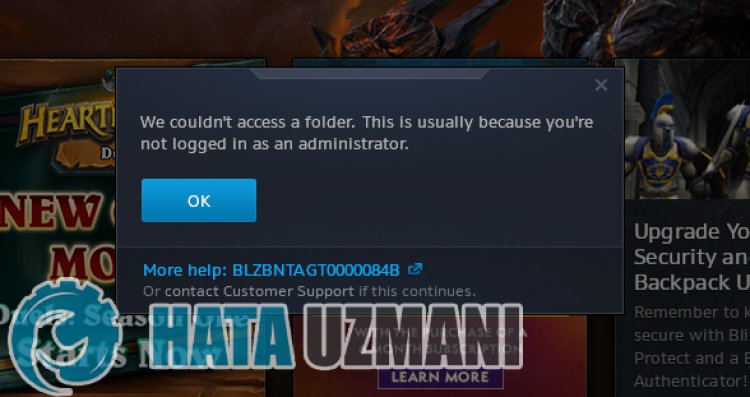 /p>
/p>
This error may occur because the Battle.net program of the game to be opened does not see the game folders or cannot run it with administrator privileges. For this, we will give you information on how to fix the problem by mentioningafew suggestions.
How To Fix Battle.net BLZBNTAGT00000084B Error
To fix this error, you can find the solution to the problem by following the suggestions below.
1-) Run Battle.net as Administrator
The failure of the Battle.net application to run with administrative privileges can cause you to encounter various problemslike this. For this, first close the Battle.net application with the help ofatask manager, run the application as an administrator and check if the problem persists.
2-) Fix Game
If you are encountering such an error while running any game through the Battle.net application, you may be encountering such an error due to damage or defect in the game files. For this, you can eliminate the problem by verifying the game files.
- Run the Battle.net application.
- Choose any game and click the gear icon next to the "Play" button.
- Perform the scan by clicking "Scan and Repair" in thelistlisted.
After the scanning and repair process is complete, you can run the game and check if the problem persists.
3-) Clear Battle.net Cache
The problem with the Battle.net cache can cause many errors. For this, we can check if the problem persists by clearing the cache files.
- Type "Run" into the start search screen and open it.
- Type "C:\ProgramData\" on the screen that opens and press enter.
- Delete the "Battle.net" and "Blizzard Entertainment" folders on the new window screen.
After performing this operation, run Battle.net as an administrator and check if the problem persists.
4-) Turn off Antivirus Program
Disable any antivirus program you use, or delete it completely from your computer. If you are using Windows Defender, disable it. For this;
- Open the start search screen.
- Open the search screen by typing "Windows security settings".
- Click on "Virus and Threat Protection" on the screen that opens.
- Click on "Ransomware Protection" in the menu.
- Turn off "Controlled Folder Access" on the screen that opens.
After this, let's turn off real-time protection.
- Type "virus and threat protection" into the start search screen and open it.
- Then click on "Manage settings".
- Turn Real-time protection to "Off".
After performing this operation, we will need to add the Battle.net folder as an exception.
- Type "virus and threat protection" into the start search screen and open it. Under
- Virus and threat protection settings, select Manage settings, and then under Exclusions Exclude select add or remove.
- Select Add an exclusion, and then select the Battle.net folder saved to your disk.
After this process, run Battle.net and check if the problem persists.
5-) Delete and Reinstall the Game
If none of these steps isasolution for you, uninstall the game you want to open completely from your device and reinstall it. Users who have tried this process state that they have not encountered such an error again. We can reach the solution of the problem by realizing this suggestion.
Yes, friends, we have solved our problem under this title. If your problem persists, you can ask about the errors you encounter by entering our FORUM platform.
![How to Fix YouTube There Was A Problem In The Server [400] Error?](https://www.hatauzmani.com/uploads/images/202403/image_380x226_65f1745c66570.jpg)




























