How To Fix 7 Days to Die 0xc0000005 Error?
"The application was unable to start correctly (0xc0000005)." 7 Days to Die players encounter after running the game. We will try to resolve the error in this article.
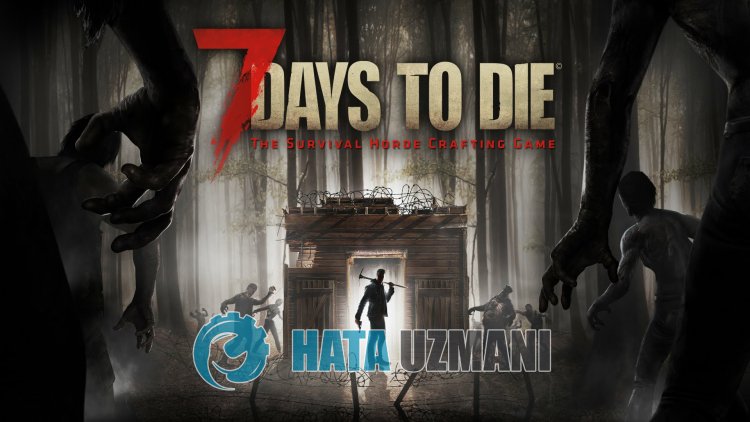
7 Days to Die players' access to the game is restricted by encountering the error "The application was unable to start correctly (0xc0000005)." after running the game. If you are facing suchaproblem and you have no idea what to do, we will try to solve the problem by mentioningafew suggestions for you in this article.
What is 7 Days to Die 0xc0000005 Error?
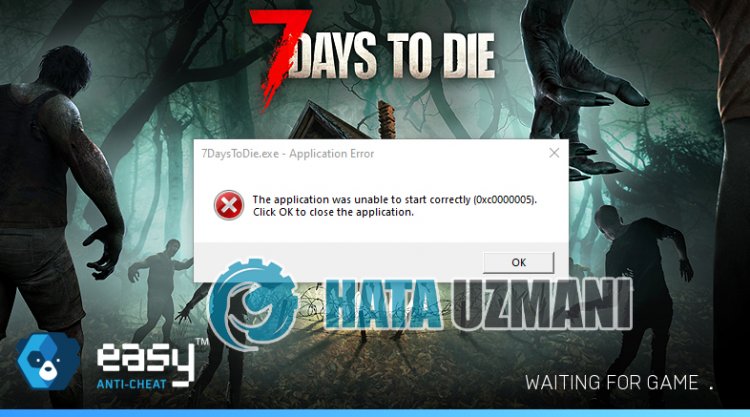
This error is usually caused by the Easy Anti Cheat program not working properly. The reason for this may occur due to the antivirus program blocking the Easy Anti Cheat software.
Of course, it is not only due to the blocking of the antivirus system, but also due to the corrupt or incomplete installation of the application. For this, we will give you information on how to fix the 0xc0000005 error by mentioningafew suggestions.
How To Fix 7 Days to Die 0xc0000005 Error
To fix this error, you can find the solution to the problem by following the suggestions below.
1-) Turn off Antivirus Program
Disable any antivirus program you use, or delete it completely from your computer. If you are using Windows Defender, disable it. For this;
- Open the start search screen.
- Open the search screen by typing "Windows security settings".
- Click on "Virus and Threat Protection" on the screen that opens.
- Click on "Ransomware Protection" in the menu.
- Turn off "Controlled Folder Access" on the screen that opens.
After this, let's turn off real-time protection.
- Type "virus and threat protection" into the start search screen and open it.
- Then click on "Manage settings".
- Turn Real-time protection to "Off".
After performing this operation, we will need to add 7 Days to Die game files as an exception.
- Type "virus and threat protection" into the start search screen and open it. Under
- Virus and threat protection settings, select Manage settings, and then under Exclusions Exclude select add or remove.
- Select Add an exclusion, and then select the 7 Days to Die game folder saved on your disk.
After this process, you can run the game and check if the problem persists.
2-) Install EAC Software
We can fix this problem by installing Easy Anti-Cheat software in 7 Days to Die.
- First, access the 7 Days to Die game folder.
- Open the "EasyAntiCheat" folder in the game folder.
- Open the file "EasyAntiCheat_Setup.exe" on the screen that opens.
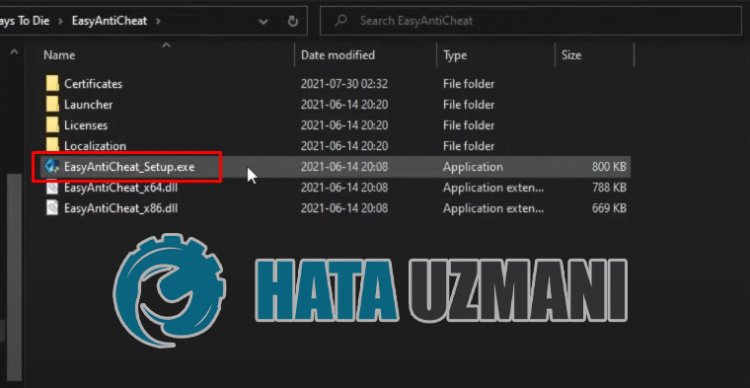
- If Easy Anti-Cheat program is not installed, select 7 Days to Die game and click the "Install Easy Anti-Cheat" button below. If Easy Anti-Cheat program is installed, select "Current (Game 17)" and click the "Repair Service" button below.
- After the process completes successfully, you can check if the problem persists.
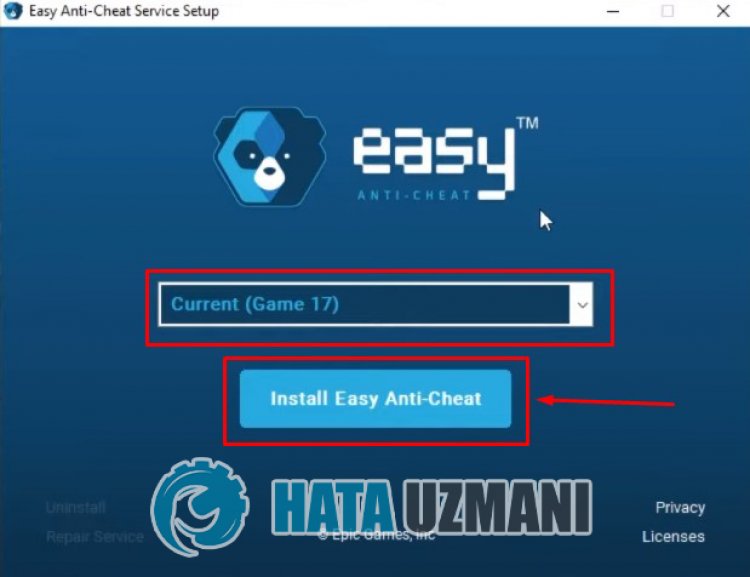
If it didn't work after this process, delete Easy Anti-Cheat and reinstall it. For this;
- First, access the folder "C:\Program Files (x86)\EasyAntiCheat".
- Open the program "EasyAntiCheat.exe" located in the folder.
- Choose the "Game 17" option in the option on the screen that opens and uninstall it by pressing the "Uninstall" option at the bottom left.
- Then select "Game 17" again and click the "Install Easy Anti-Cheat" button below and perform the installation process.
- After the installation process is complete, reach the 7 Days to Die game folder, open the "EasyAntiCheat" folder and run the "EasyAntiCheat_Setup.exe" file.
- Then select "Current (Game 17)" and click "Repair Service".
After this procedure, you can run 7 Days to Die and check if the issue persists.
3-) Turn off Driver Signature
We may encounter suchaproblem because the Easy Anti-Cheat software will ask foradriver signature. For this, we can prevent such errors by turning off the Windows 10 driver signature.
- Type cmd in the start search screen and run it as administrator
- Type the following code snippet on the command prompt screen that opens and press enter.
- bcdedit /set nointegritychecks off
After the process is successfully implemented, we can restart the computer and run Fall Guys comfortably.
4-) Fix Windows Errors
The files in Windows are damaged or corrupted, which can lead to various errors. For this, we will share two code blocks with you and try to scan and repair damaged or corrupted files.
Do an SFC Scan
Damaged or corrupted files that occur in Windows files can cause many error codes. For this, we will tell youafew ways to solve the problem.
- Type "cmd" in the start search screen and run as administrator.
- Type "sfc /scannow" into the command prompt that opens and press enter.
After this process, corrupted or damaged files will be scanned and corrections will be made. Do not shut down or restart your computer until the process is complete. After this process, let's perform another suggestion.
DoaDISM Scan
- Type "cmd" in the start search screen and run as administrator.
- Type the following commands in the command prompt screen that opens and press enter.
- Dism /Online /Cleanup-Image /CheckHealth
- Dism /Online /Cleanup-Image /ScanHealth
- Dism /Online /Cleanup-Image /RestoreHealth
After the process is completed successfully, you can restart your computer and check if the problem persists.
Yes, friends, we have solved our problem under this title. If your problem persists, you can ask about the errors you encounter by entering our FORUM platform that we have opened.
![How to Fix YouTube There Was A Problem In The Server [400] Error?](https://www.hatauzmani.com/uploads/images/202403/image_380x226_65f1745c66570.jpg)




























