Fix: Star Wars The Old Republic Error Code C6
In this article, we will try to resolve the "This program encountered an internal error and will exit. Error Code: C6" error that Star Wars The Old Republic players encounter after running the game.

Star Wars The Old Republic players, after running the game, "This program encountered an internal error and will exit. Error Code: C6" followed by "Unable to create temporary workspace files. Do You have at least 2 GB of disk space free?", restricting access to the game. If you are facing suchaproblem, you can findasolution by following the suggestions below.
- What is Star Wars The Old Republic Error Code C6?
- How To Fix Star Wars The Old Republic Error Code C6
What is Star Wars The Old Republic Error Code C6?
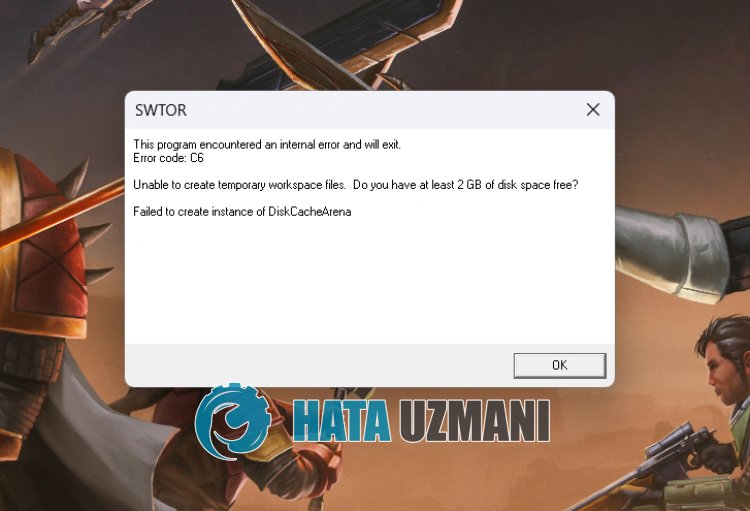
This error is usually caused by fast boot enabled, restricting users' access to the game.
Of course, we may encounter such an error not only because of this problem, but also because of many other problems.
For this, we will give you information on how to fix the problem by mentioningafew suggestions.
How To Fix Star Wars The Old Republic Error Code C6
To fix this error, you can find the solution to the problem by following the suggestions below.
1-) Disable Fast Boot
They state that users who disable fast boot do not encounter such an error again. For this, you can disable fast boot by following the step below.
- Type "Run" into the start search screen and open it.
- Type "powercfg.cpl" on the screen that opens and press enter.
- After doing this, click on the "Choose what the power buttons do" option on the left.
- Click on "Change settings that are currently unavailable" on the new screen that opens.
- Then disable the "Turn on fast startup" option under "Shutdown settings".
After this process, let's click the "Save Changes" button to save the processes and restart the computer to check if the problem persists.
2-) Launch Application from Directory
If you are launching the game via the Steam platform, you can eliminate the problem by starting the application from the directory.
- First of all, if the game is open in the background, let's close it completely with the help ofatask manager.
- After this, let's get to the game's directory.
- Access the "Launcher" folder in the game directory and run the game's launcher file.
After this process, you can check if the problem persists.
3-) Verify File Integrity
We will verify the game file integrity and scan and download any missing or incorrect files. For this;
- Open the Steam program.
- Open thelibrary menu.
- Right click on the Star Wars The Old Republic game on the left and open the Properties tab
- Open the Local Files menu on the left side of the screen that opens.
- Click on the button Verify integrity of game files in the Local Files We Encountered menu.
After this process, the download will be performed by scanning the damaged game files. After the process is finished, try to open the game again.
4-) Run Steam as Administrator
The inability of the Steam application to run with administrative privileges can cause many problems. For this, you can reach the solution of the problem by running Steam as an administrator.
Before performing this operation, let's close the Steam application completely with the help ofatask manager.
After closing the Steam application completely, right-click the Steam application and click "Run as administrator".
Then run Star Wars Theold Republic by accessing thelibrary menu and check.
Yes, friends, we have solved our problem under this title. If your problem persists, you can ask about the errors you encounter by entering our FORUM platform that we have opened.
![How to Fix YouTube There Was A Problem In The Server [400] Error?](https://www.hatauzmani.com/uploads/images/202403/image_380x226_65f1745c66570.jpg)


















