Fix: NFS Heat Error Code: DR1005 Issue on PC
In this article, we will try to resolve the "You have disconnected from the session. Error Code: DR1005" error that NFS Heat players encounter during the game.

NFS Heat players encounter the error "You have disconnected from the session.Error Code: DR1005" while playing the game with an online connection, and their access to the online connection is restricted. If you are facing suchaproblem, you can findasolution by following the suggestions below.
Why Am I Encountering NFS Heat Error Code: DR1005?
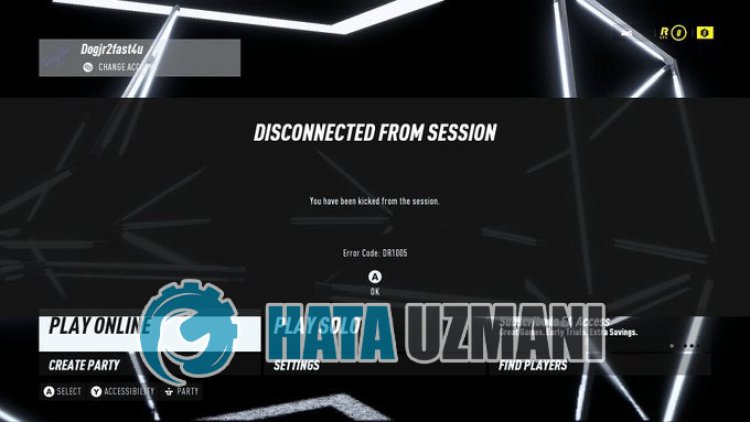
NFS Heat players, the error "You have disconnected from the session.See ea.com/enable-to-connect for additional information." they encounter in-game It can occur with its unstable operation, restricting the online connection to the game. Of course, we may encounter such an error not only because of this problem, but also because of many problems. For this, we will try to solve the problem by telling youafew suggestions.
How to Fix NFS Heat Error Code: DR1005 Issue
To fix this error, you can find the solution to the problem by following the suggestions below.
1-) Check Servers
Game developers' maintenance of the game may cause such problems. For this, we can understand what is causing the problem by checking the servers. Of course, not only due to the maintenance of the game, but also the crash of the servers may cause us to encounter this problem.
We can monitor the servers of the NFS Heat game using the DownDetector site to check.
Check Servers from DownDetector Status Page.
We can check the servers by accessing thelink we left above. You can see server or other maintenance by checking the Twitter page where NFS Heat game developers are currently sharing so that we can instantly check the maintenance of the servers.
Check NFS Heat Twitter Official Account.
2-) Restart Computer
Restarting the computer can help you solve various bugs you encounter in-game. Although it seemslikeasimple suggestion for you, you can check if the problem persists by performing this operation.
3-) Download EA Desktop App
The fact that the program that Electronic Arts developers recently shared with the players is not installed on the computer may cause you to encounter various problemslike this. Therefore, you can check if the problem persists by downloading the EA Desktop application to your computer and logging in.
Click to Download EA Desktop App.
4-) Restart Origin and EA Desktop Application
Failure to connect to Origin and EA Desktop can cause various errorslike this. For this, end the task of Origin and EA Desktop with the help ofatask manager, run the Origin application as an administrator and check if the problem persists.
5-) Turn off Antivirus Program
Disable any antivirus program you use, or delete it completely from your computer. If you are using Windows Defender, disable it. For this;
- Open the start search screen.
- Open the search screen by typing "Windows security settings".
- Click on "Virus and Threat Protection" on the screen that opens.
- Click on "Ransomware Protection" in the menu.
- Turn off "Controlled Folder Access" on the screen that opens.
After this, let's turn off real-time protection.
- Type "virus and threat protection" into the start search screen and open it.
- Then click on "Manage settings".
- Turn Real-time protection to "Off".
After performing this operation, we will need to add the NFS Heat folder as an exception.
- Type "virus and threat protection" into the start search screen and open it.
- "Manage settings" under Virus & threat protection settings and then "Exclusions Select ">Add or remove exclusions".
- Select Add an exclusion, and then select the "NFS Heat" saved to your disk and the NFS Heat registry folder we mentioned above.
After this process, run NFS Heat game and check if the problem persists.
6-) Verify Game File Integrity
We will verify the game file integrity and scan and download any missing or incorrect files. For this;
For Steam players;
- Open the Steam program.
- Open thelibrary menu.
- Right click on the "NFS Heat" game on the left and open the "Properties" tab.
- Open the "Local Files" menu on the left side of the screen that opens.
- Click on the "Verify integrity of game files" button in the Local Files menu we encountered.
For origin players;
- Run the origin program.
- Open the My Libraries menu.
- Find the NFS Heat game, right-click on it and press the "Verify" button.
After this process, the download will be performed by scanning the damaged game files. After the process is finished, you can run the game and check if the problem persists.
7-) Create Private Port for NFS Heat
If none of the above suggestions work for you, we can fix the problem by setting the port configured for NFS Heat.
- In the start search screen, type "Windows Defender Firewall" and open it.
- Click on "Advanced Settings" on the left side of the screen that opens.
- Click on the "Inbound Rules" option on the left side of the window that opens and click on the "New Rule" option on the right.
- Choose the "Port" option in the new window that opens and click the "Next" button.
- After this process, select the "TCP" option and type the port we will leave below in the box and click the "Next" button.
- 8080, 27015-27030, 27036-27037
- Then select the "Allow Connection" option, press the "Next" button, set three options as selected and click the "Next" button .
- Then, give the name of the port where we performed the installation process and press the "Finish" button.
In this process, we have addedanew rule to the TCP port. In our next action, let's end our process by connecting the UDP port.
- Then add the new rule again and select "Port" and click the "Next" button.
- After this process, select the "UDP" option and type the port we will leave below in the box and click the "Next" button.
- 4380, 27000-27031, 27036
- Then select the "Allow Connection" option, press the "Next" button, set three options as selected and click the "Next" button .
- Then, give the name of the port where we performed the installation process and press the "Finish" button.
After this process, run NFS Heat game and check if the problem persists.
Yes, friends, we have solved our problem under this title. If your problem persists, you can ask about the errors you encounter by entering our FORUM platform.
