Fix: NFS Heat Error Code: 0003080f
In this article, we will try to resolve the "Error Code: 0003080f" issue that NFS Heat players encounter when connecting to the game online.

NFS Heat players encounter the error "Error Code: 0003080f" when they want to connect online in the game, and their access to online connection is restricted. If you are facing suchaproblem, you can findasolution by following the suggestions below.
Why Am I Encountering NFS Heat Error Code: 0003080f?
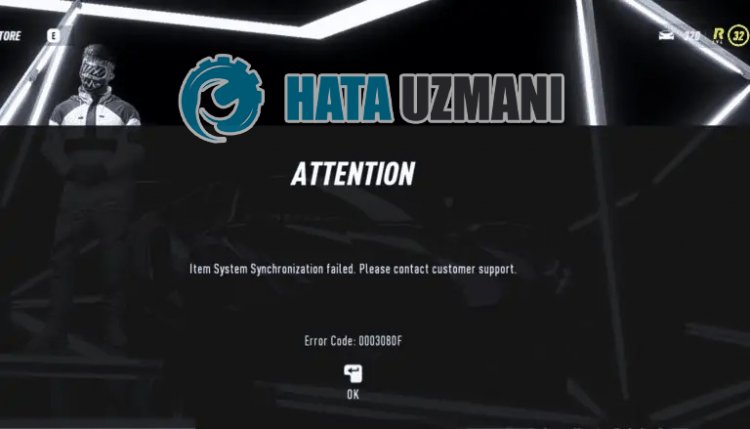
Any information about what exactly caused this error has not been disclosed yet. However, he observes that players do not encounter such an error again when they change the NFS Heat save file. Therefore, if we are encountering such an error at the moment, we can say that it is due toaproblem in the registry. Of course, there isahigh probability that we may encounter such an error not only because of this problem, but also because of many other problems. Therefore, we will try to solve the problem by telling youafew suggestions.
How To Fix NFS Heat Error Code: 0003080f ?
To fix this error, you can find the solution to the problem by following the suggestions below.
1-) Configure the Registry File
As we said above, it states that some users do not encounter such an error again when they configure the log file. We can eliminate the problem by realizing this suggestion.
- Type "Run" in the start search screen and open it.
- Type the followingline on the screen that opens and press enter. "%UserProfile%\Documents\"

- Open the "NFS Heat" folder in the opened folder and access the "SaveGame" and "savegame" folders, respectively.
- Delete the registry file in Klaösr by moving it to the desktop and keeping it asabackup. The backup file must be on the desktop.
- After this, run Origin and open Need for Speed: Heat, game features.
- Right-click on Cloud saves on the screen that opens and uncheck "Enable cloud saves for all supported games".
- Run the game immediately after performing this operation. After running the game it may ask you to load your local file; click yes if prompted.
- Then play the game as if you were playing normally. Play the game until you load your first Nitrous kit and then exit the garage, exit the lobby and close the game.
- Reach the game save directory we mentioned above and delete this newly created record.
- After this, run Origin and open Need for Speed: Heat, game features.
- Right-click on Cloud saves on the screen that opens and click on "Restore last locally saved game".
After performing this operation, run the game and check if the problem persists. If your problem is completely solved, exit the game and delete the new record and replace the original record that we left asabackup on the desktop.
2-) Turn off Antivirus Program
Disable any antivirus program you use, or delete it completely from your computer. If you are using Windows Defender, disable it. For this;
- Open the start search screen.
- Open the search screen by typing "Windows security settings".
- Click on "Virus and Threat Protection" on the screen that opens.
- Click on "Ransomware Protection" in the menu.
- Turn off "Controlled Folder Access" on the screen that opens.
After this, let's turn off real-time protection.
- Type "virus and threat protection" into the start search screen and open it.
- Then click on "Manage settings".
- Turn Real-time protection to "Off".
After performing this operation, we will need to add the NFS Heat folder as an exception.
- Type "virus and threat protection" into the start search screen and open it.
- "Manage settings" under Virus & threat protection settings and then "Exclusions Select ">Add or remove exclusions".
- Select Add an exclusion, and then select the "NFS Heat" saved to your disk and the NFS Heat registry folder we mentioned above.
After this process, run NFS Heat game and check if the problem persists.
3-) Verify Game File Integrity
We will verify the game file integrity and scan and download any missing or incorrect files. For this;
For Steam players;
- Open the Steam program.
- Open thelibrary menu.
- Right click on the "NFS Heat" game on the left and open the "Properties" tab.
- Open the "Local Files" menu on the left side of the screen that opens.
- Click on the "Verify integrity of game files" button in the Local Files menu we encountered.
For origin players;
- Run the origin program.
- Open the My Libraries menu.
- Find the NFS Heat game, right-click on it and press the "Verify" button.
After this process, the download will be performed by scanning the damaged game files. After the process is finished, you can run the game and check if the problem persists.
4-) Create Private Port for NFS Heat
If none of the above suggestions work for you, we can fix the problem by setting the port configured for NFS Heat.
- In the start search screen, type "Windows Defender Firewall" and open it.
- Click on "Advanced Settings" on the left side of the screen that opens.
- Click on the "Inbound Rules" option on the left side of the window that opens and click on the "New Rule" option on the right.
- Choose the "Port" option in the new window that opens and click the "Next" button.
- After this process, select the "TCP" option and type the port we will leave below in the box and click the "Next" button.
- 8080, 27015-27030, 27036-27037
- Then select the "Allow Connection" option, press the "Next" button, set three options as selected and click the "Next" button .
- Then, give the name of the port where we performed the installation process and press the "Finish" button.
In this process, we have addedanew rule to the TCP port. In our next action, let's end our process by connecting the UDP port.
- Then add the new rule again and select "Port" and click the "Next" button.
- After this process, select the "UDP" option and type the port we will leave below in the box and click the "Next" button.
- 4380, 27000-27031, 27036
- Then select the "Allow Connection" option, press the "Next" button, set three options as selected and click the "Next" button .
- Then, give the name of the port where we performed the installation process and press the "Finish" button.
After this process, run NFS Heat game and check if the problem persists.
Yes, friends, we have solved our problem under this title. If your problem persists, you can ask about the errors you encounter by entering our FORUM platform.
![How to Fix YouTube There Was A Problem In The Server [400] Error?](https://www.hatauzmani.com/uploads/images/202403/image_380x226_65f1745c66570.jpg)


















