Fix: Facebook Marketplace Messages Disappeared
In this article, we will try to solve the "Marketplace messages disappeared" problem faced by Facebook users.
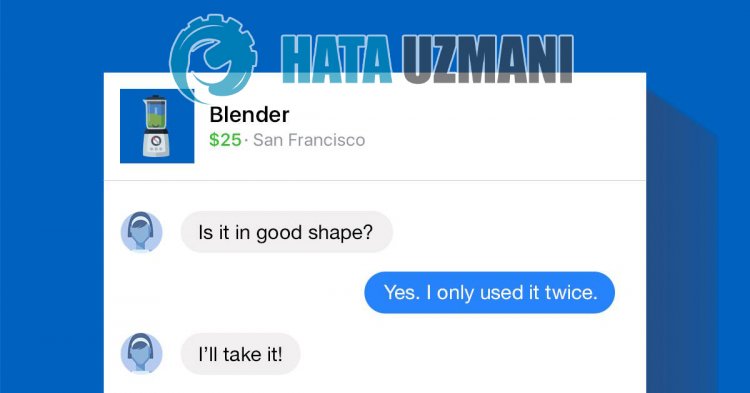
Facebook users encounter the "Marketplace messages disappeared" problem within the application, thus restricting their access to messaging. If you are facing suchaproblem, you can findasolution by following the suggestions below.
Why Doesn't Facebook Marketplace Show Posts?
The problem of not showing Facebook Marketplace messages is usually caused by the application being out of date, which can prevent users from using some plugins. Of course, we may encounter such an error not only because of this problem, but also because of many other problems. For this, we will try to solve the problem by telling youafew suggestions.
Facebook Marketplace Not Displaying Posts How To Fix
We can solve the problem by following the suggestions below to fix this error.
1-) View Market Message from Facebook
You can also view the marketplace message from Facebook instead of the Messenger app. For this, we can view the market message on Facebook by following the step below.
- Open the Facebook application and click on the three horizontallines in the upper right corner.
- Click on the "Marketplace" option in the new menu that opens.
- You can check the messages by clicking the inbox to see them.
If your problem persists after this process, let's continue.
2-) Check Your Archive
You may have archived incoming messages in the Messenger application. You can check the chat archive for this.
- Open the Messenger app and click on your profile picture.
- Click on "Archived chats" on the drop-down menu screen.
After this operation, you will be able to view the archived messages.
3-) Clear Data and Cache
Any cache problem in the Facebook application can cause us to encounter such errors. For this, we can eliminate the problem by clearing the data and cache.
Clear Data and Cache for Android Devices
- First, open the "Settings" menu.
- Click on "Applications" in the menu.
- Then select "Facebook" and the "Messenger" application and click "Storage".
- Click on the "Clear Data" option on the screen that opens.
Clear Data and Cache for iOS Devices
- Open the Settings menu.
- Click on the "General" option in the drop-down menu.
- Click "iPhone Storage" in the menu.
- Then select the "Facebook" and "Messenger" application and click "Delete Application" which is written in blue to delete the application.
After this process, you can check if the problem persists.
4-) Update the Application
Application being out of date may cause some features to be disabled or not visible. For this, you can check whether the CapCut application is up-to-date on Google Play or App Store.
5-) Reinstall the Application
Incorrect installation or damage to the application can cause you to encounter various problemslike this. To do this, delete the Facebook and Messenger applications respectively and reinstall them and check if the problem persists.
6-) Download Old Version
Various problems in the new update of the application may cause us to encounter such errors. For this, we can check if the problem persists by installing theold version of the Faccebok and Messenger application.
Click to Download Messenger Older Version
Click to Download Facebook Old Version
Yes, friends, we have solved our problem under this title. If your problem persists, you can ask about the errors you encounter by entering our FORUM platform that we have opened.
![How to Fix YouTube There Was A Problem In The Server [400] Error?](https://www.hatauzmani.com/uploads/images/202403/image_380x226_65f1745c66570.jpg)




























