Fix: Call of Duty Warzone 2.0 Your Operating System Windows 8/7 Is Not Supported
In this article, we will try to resolve the "Unsupported Operating System Your Operating System Windows 8/7 Is Not Supported By Call Of Call of Duty Warzone 2.0" error that Call of Duty Warzone 2.0 players encounter after running the game.

Call of Duty Warzone 2.0 players encounter the error "Unsupported Operating System Your Operating System Windows 8/7 Is Not Supported By Call Of Call of Duty Warzone 2.0" after running the game, and their access to the game is restricted. If you are facing suchaproblem, you can findasolution by following the suggestions below.
What is Call of Duty Warzone 2.0 Your Operating System Windows 8/7 Is Not Supported?
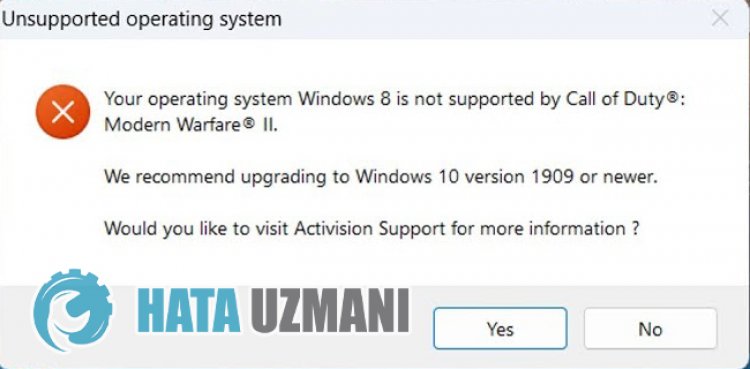
This error that Windows users encounter while running the Call of Duty Warzone 2.0 game usually occurs with the compatibility mode turned on, preventing users from accessing the game. For this, we will give you information on how to fix the problem by mentioningafew suggestions.
How To Fix Call of Duty Warzone 2.0 Your Operating System Windows 8/7 Is Not Supported Error
To fix this error, you can find the solution to the problem by following the suggestions below.
1-) Restart Steam
Try to close the Steam application completely with the help ofatask manager and run it again. If the error persists after this process, we can move on to the next suggestion.
2-) Remove Steam Compatibility
If the compatibility of the Steam application is enabled, it can cause you to encounter various problemslike this. For this, you can disable the compatibility of the Steam application by following the step below.
- Access the installed directory of the Steam application.
- Right-click on the "steam.exe" application in the folder and open the "Properties" menu.
- Click on the "Compatibility" option in the new window that opens and disable the "Run this program in compatibility" option if it is active.
- After performing this operation, enable the "Run this program as an administrator" option below and click the "Apply" button.
After saving the settings, you can run the Steam application and check if the problem persists.
3-) Remove Warzone 2.0 Compatibility Setting
If the compatibility of Warzone 2.0 game is enabled, it can cause you to encounter various problemslike this. For this, you can disable the compatibility of the Warzone 2.0 game by following the step below.
- Access the installed directory of the game Warzone 2.0.
- Right-click on the "code.exe" application in the folder and open the "Properties" menu.
- Click on the "Compatibility" option in the new window that opens and disable the "Run this program in compatibility" option if it is active.
- After performing this operation, enable the "Run this program as an administrator" option below and click the "Apply" button.
After saving the settings, open the Steam application and run the game and check if the problem persists.
Yes, friends, we have solved our problem under this title. If your problem persists, you can ask about the errors you encounter by entering our FORUM platform.
