Business Manager An Error Occurred While Processing This Request Solution
In this article, we will try to resolve the "An Error Occurred While Processing This Request" error that Facebook Business Manager users encounter when adding Instagram or Whatsapp.
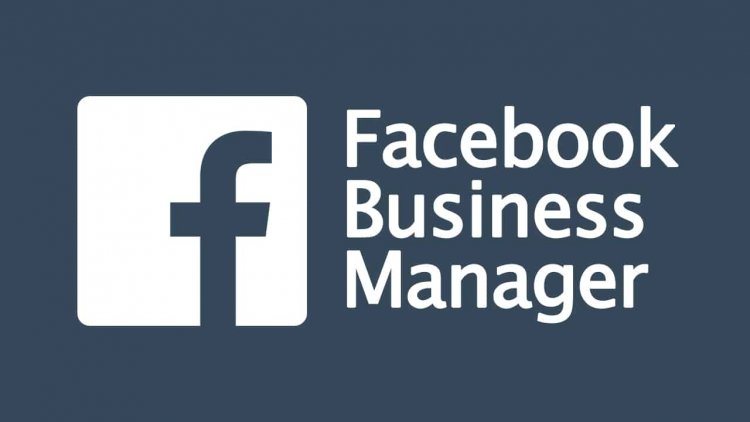
The "An Error Occurred While Fulfilling This Request" error that Facebook Business Manager users encounter while connecting an account may be due to many reasons. We can reach the solution of the problem by realizing the suggestions we have prepared for you.
Business Manager An Error Occurred While Fulfilling This Request What is it?
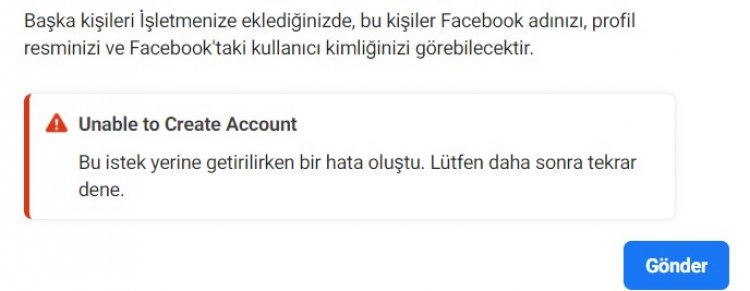
This error, which Facebook Business Manager users encounter while adding, may be encountered due to the fact that the account is new. Facebook opens old accounts directly by accepting Business Manager users. However, it does not offer this opportunity to users with new accounts. If you have a new account and do not have an old account, you can solve the problem by performing the steps below.
Business Manager How To Fix An Error Occurred While Fulfilling This Request
In order to fix this error, we will try to solve the problem by talking about a few features.
1-) Connect an Outdated Account
As we said above, if you have an old account, Facebook will recognize you as a priority and eliminate any access problems. For this, if you have an old account, you can connect it to Facebook Business Manager and perform your transactions.
2-) Connecting with New Account
If you do not have an old account, if you want to perform your transactions with a new account, we will provide you with a few suggestions to get rid of the problem. For this;
Upload ID to Your Facebook Account
By uploading an ID to your Facebook account, you can verify your account and confirm yourself. This can remove the restrictions you encounter by putting you in the transaction priority. If you do not know how to define your ID card to your Facebook account, you can do it by following the procedure below.
- First of all, go to facebook.com and log in to your account.
- Click on the menu order in the upper right corner.
- On the screen that opens, click on "Settings and Privacy".
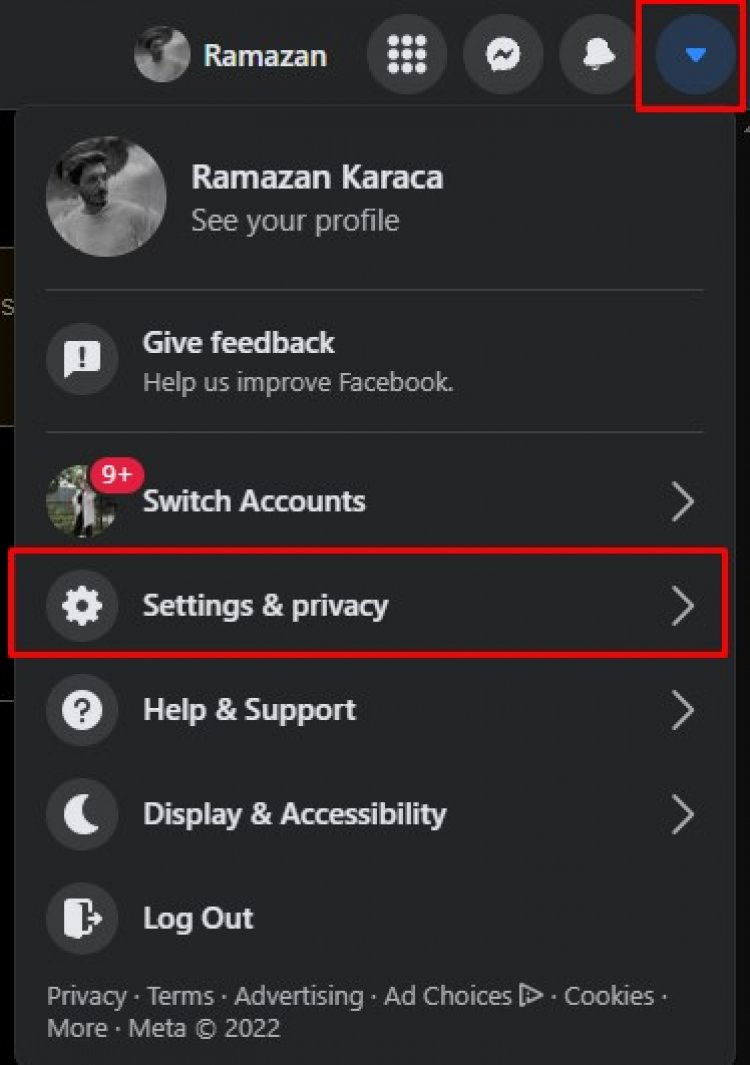
- On the screen we encounter, click on the "Settings" menu.
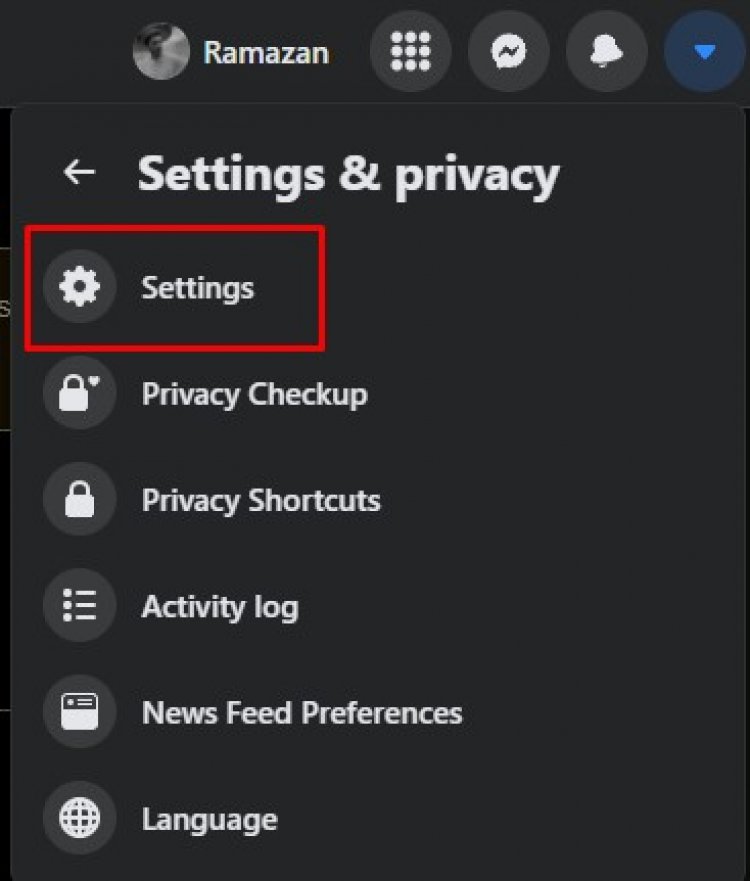
- On the screen that opens, click on the "Identity Confirmation" option.
- After this process, Facebook will ask you for a password for security reasons. Proceed by typing your password.
- After this process, click the "Start" button in the "Confirm Identity" menu.

- After clicking the button, you will choose why you are doing this. Select "Post Ads About Social Issues, Elections, or Politics" from the options.
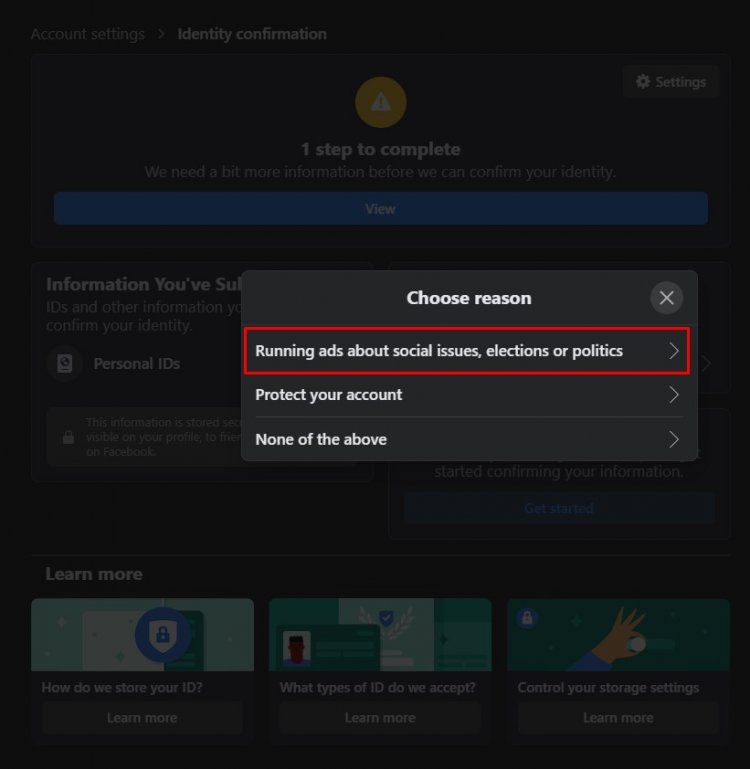
- After this process, you can start the process by choosing your country.
After successfully submitting your credentials, it will be put on hold for approval within 24 hours. We will have to wait for it to be accepted or not. After your credentials are approved, you can continue with your transactions.
Link Instagram Account to Your Facebook Business Manager Account
If you have done the above but the problem persists, we can fix the problem by connecting your Instagram account to your Facebook Business Business account. For this;
- First of all, go to facebook.com and log in to your account.
- Select your established business account on the left.
- Access your business's settings.
- Select the "Instagram" option found in the page settings.
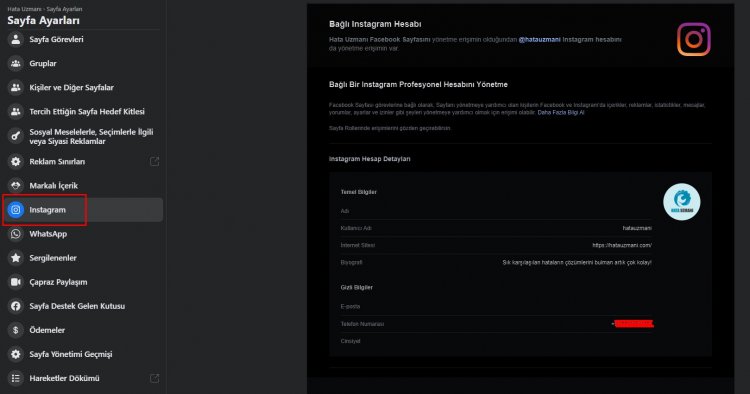
- After this process, connect your Instagram account.
After your Instagram account is successfully linked, you can check if the problem persists.
![How to Fix YouTube There Was A Problem In The Server [400] Error?](https://www.hatauzmani.com/uploads/images/202403/image_380x226_65f1745c66570.jpg)



























